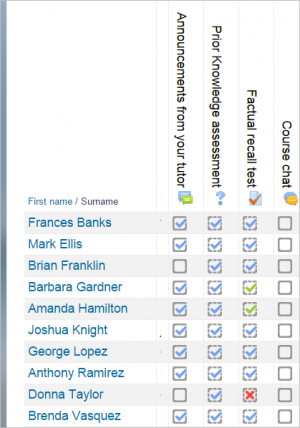Tracking progress: Difference between revisions
(change template still neets ediing) |
Helen Foster (talk | contribs) (see also) |
||
| (33 intermediate revisions by 10 users not shown) | |||
| Line 1: | Line 1: | ||
{{ | {{Managing a Moodle course}} | ||
There are several ways to track student progress in Moodle. This page outlines what is available to teachers in a course. | |||
==Grades== | |||
Every course has its own [[Gradebook]] which is accessible from ''Course administration > Grades.'' Some activities such as [[Assignment]] and [[Quiz]] send grades back to this gradebook. It is also possible for teachers to enter grades directly into the gradebook. | |||
[[File:gradebook3.jpg||thumb|frame|[https://www.youtube.com/watch?v=hg7Z6m26jWM&index=32&list=PLxcO_MFWQBDcNFmNYLiffyM58VtpM-vgiGradebook screencast]]] | |||
==Competencies== | |||
[[ | |||
[[Competencies]] describe the level of understanding or proficiency of a learner in certain subject-related skills. Competency-based education (CBE), also known as Competency-based learning or Skills-based learning, refers to systems of assessment and grading where students demonstrate these competencies. | |||
==Activity completion== | |||
If [[Activity completion]] is enabled by the administrator and in the course settings, teachers can indicate for each course item how they wish it to be registered as complete. A tick/checkmark will then appear against the activity. Students may either mark it complete manually or the item will automatically be registered as complete once a student has met the specified criteria. These may be viewing a resource, submitting an assignment, posting in a forum or other conditions. The teacher can see an overview of who has completed what in the activity completion report in ''Course administration > Reports > Activity completion.'' | |||
{| | |||
|[[File:studentviewactivitycompletion.png|300px|thumb|Student view]] | |||
|[[File:activitycompletionreport.png|thumb|300px|Teacher view]] | |||
|} | |||
==Course completion== | |||
As an extension of activity completion, enabling [[Course completion]] allows for a course to be officially marked as finished, either manually or automatically according to speficied criteria. If the [[Course completion status block]] is added, students can see their progress during the course. Teachers can view the overall progress of students towards course completion from ''Course administration>Reports>Course completion.'' | |||
{| | |||
|[[File:studentviewcoursecompletionreport.png|thumb|300px|Student view]] | |||
|[[File:coursecompletionreport.png|thumb|300px|Teacher view]] | |||
|} | |||
==Course reports== | |||
A number of [[Course reports]] are available to the teacher in their course to help them track the progress of their students. In addition to the activity and course completion reports mentioned above (which are only available if these settings are enabled) there are also [[Activity report|activity reports]], [[Participation report|participation reports]] and general course [[Logs|logs]] | |||
==Other ways to track progress== | |||
===Badges=== | |||
[[Badges]] can be awarded either manually or using [[Activity completion|activity completion]] settings in a course and are a popular way to motivate students. Students may be awarded badges at different stages of the course for different levels of progress. | |||
===Contributed plugins=== | |||
*[[Certificate module| Certificate activity]] - an additional plugin | |||
*[[Progress Bar block]] - an additional plugin | |||
==See also== | |||
* [[Learning analytics]] | |||
[[de:Lernfortschritt]] | |||
[[es:Monitoreo del progreso]] | |||
[[fr:Suivi du progrès]] | |||
Latest revision as of 10:15, 7 February 2017
There are several ways to track student progress in Moodle. This page outlines what is available to teachers in a course.
Grades
Every course has its own Gradebook which is accessible from Course administration > Grades. Some activities such as Assignment and Quiz send grades back to this gradebook. It is also possible for teachers to enter grades directly into the gradebook.
Competencies
Competencies describe the level of understanding or proficiency of a learner in certain subject-related skills. Competency-based education (CBE), also known as Competency-based learning or Skills-based learning, refers to systems of assessment and grading where students demonstrate these competencies.
Activity completion
If Activity completion is enabled by the administrator and in the course settings, teachers can indicate for each course item how they wish it to be registered as complete. A tick/checkmark will then appear against the activity. Students may either mark it complete manually or the item will automatically be registered as complete once a student has met the specified criteria. These may be viewing a resource, submitting an assignment, posting in a forum or other conditions. The teacher can see an overview of who has completed what in the activity completion report in Course administration > Reports > Activity completion.
Course completion
As an extension of activity completion, enabling Course completion allows for a course to be officially marked as finished, either manually or automatically according to speficied criteria. If the Course completion status block is added, students can see their progress during the course. Teachers can view the overall progress of students towards course completion from Course administration>Reports>Course completion.
Course reports
A number of Course reports are available to the teacher in their course to help them track the progress of their students. In addition to the activity and course completion reports mentioned above (which are only available if these settings are enabled) there are also activity reports, participation reports and general course logs
Other ways to track progress
Badges
Badges can be awarded either manually or using activity completion settings in a course and are a popular way to motivate students. Students may be awarded badges at different stages of the course for different levels of progress.
Contributed plugins
- Certificate activity - an additional plugin
- Progress Bar block - an additional plugin