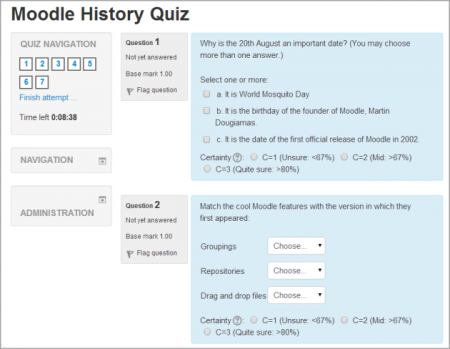Quiz activity: Difference between revisions
(description, category, nav) |
(→See also: added link to create new page, Quiz Subscores) |
||
| (88 intermediate revisions by 29 users not shown) | |||
| Line 1: | Line 1: | ||
{{ | {{Activities}} | ||
The '''Quiz''' activity module allows the teacher to design and build quizzes consisting of a large variety of [[Question types]], including multiple choice, true-false, short answer and drag and drop images and text. These questions are kept in the [[Question bank]] and can be re-used in different quizzes. | |||
{{Note|New to Quiz? Try our '''[[Quiz quick guide]].'''}} | |||
Alternatively, read '''[[Quiz settings]]''' and '''[[Building Quiz]]''' for more detailed information on creating and organising your quiz.The documentation '''[[Using Quiz]]''' outlines how it works for students and teachers, and '''[[Quiz reports]]''' explains grading and statistics. If you don't see what you need in these pages, try our '''[[Quiz FAQ]]'''. | |||
[[Image:Quizexample.png|thumb|450px|center]] | |||
==See also== | |||
*[[Questions|Question types]] | |||
*[[Effective quiz practices]] | |||
*[http://www.open.edu/openlearnworks/course/view.php?id=1581 eAssessment with Moodle] by the Open University, which showcases the features of the Moodle Quiz | |||
*[https://moodle.org/mod/forum/discuss.php?d=341521 studentquiz] - The Student-Quiz activity allows students to add questions for the crowd. In the Student-Quiz overview the students can filter questions. They also can use the filtered questions in the crowd to practice. Download from [https://github.com/frankkoch/moodle-mod_studentquiz GitHub]. See [https://tube.switch.ch/videos/637cda8a studentquiz video tutorial]. | |||
*[[Quiz Subscores]] | |||
[[ | [[es:Actividad de examen]] | ||
[[eu:Galdetegiak]] | |||
[[ja:小テストモジュール]] | |||
[[ru:Тест]] | |||
[[fr:Test]] | |||
[[pl:Quizy]] | |||
[[de:Test]] | |||
[[zh:測驗卷]] | |||
Latest revision as of 19:49, 28 September 2017
The Quiz activity module allows the teacher to design and build quizzes consisting of a large variety of Question types, including multiple choice, true-false, short answer and drag and drop images and text. These questions are kept in the Question bank and can be re-used in different quizzes.
| Note: New to Quiz? Try our Quiz quick guide. |
Alternatively, read Quiz settings and Building Quiz for more detailed information on creating and organising your quiz.The documentation Using Quiz outlines how it works for students and teachers, and Quiz reports explains grading and statistics. If you don't see what you need in these pages, try our Quiz FAQ.
See also
- Question types
- Effective quiz practices
- eAssessment with Moodle by the Open University, which showcases the features of the Moodle Quiz
- studentquiz - The Student-Quiz activity allows students to add questions for the crowd. In the Student-Quiz overview the students can filter questions. They also can use the filtered questions in the crowd to practice. Download from GitHub. See studentquiz video tutorial.
- Quiz Subscores