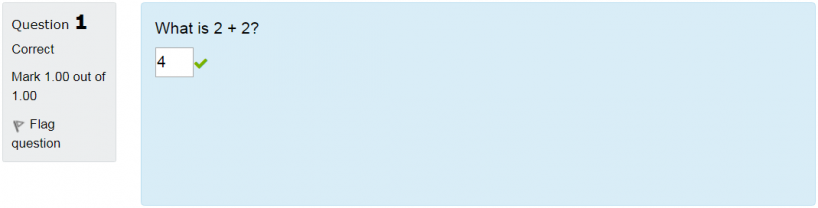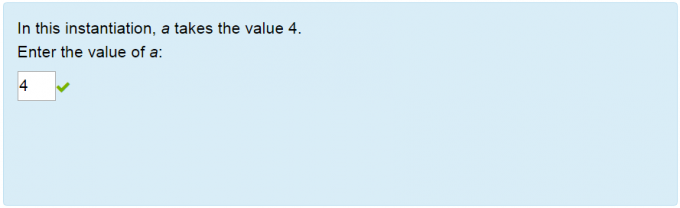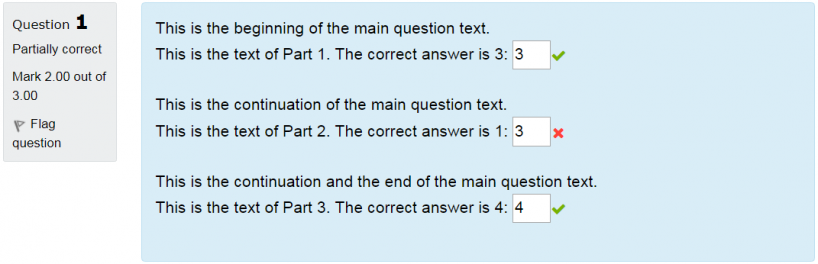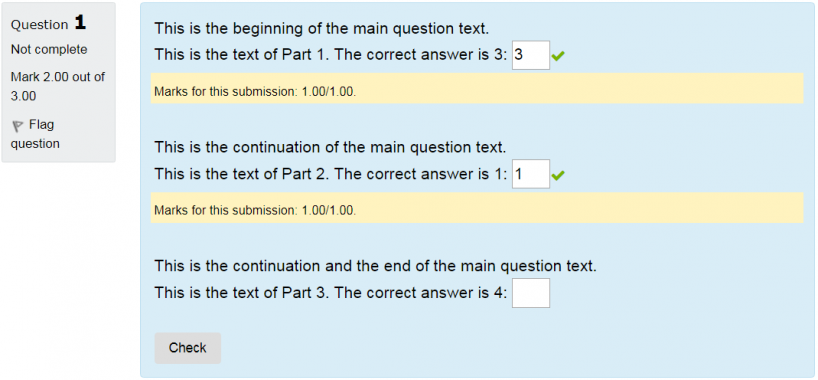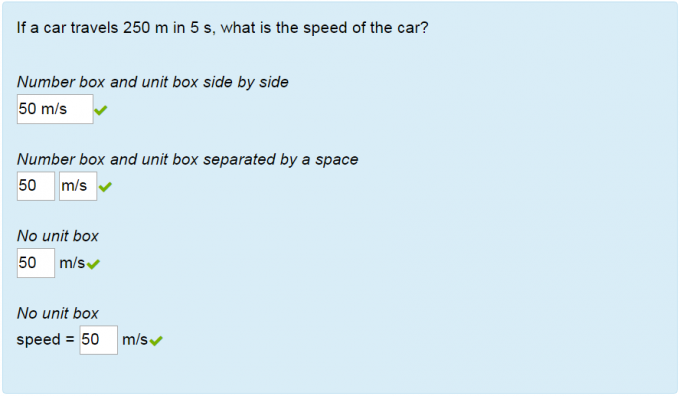Formulas: Hon Wai Lau's examples: Difference between revisions
No edit summary |
|||
| Line 4: | Line 4: | ||
<div style="border:1px solid #bce8f1;border-radius:4px;padding: 0px 15px 0px; margin:30px 0 25px;"> | <div style="border:1px solid #bce8f1;border-radius:4px;padding: 0px 15px 0px; margin:30px 0 25px;"> | ||
====<div style="font-family:Lucida Sans Unicode;font-size:116%;color:#f98012;margin:-20px 0 10px;>Example | ====<div style="font-family:Lucida Sans Unicode;font-size:116%;color:#f98012;margin:-20px 0 10px;>Example 1.1: Minimal question</div>==== | ||
For a minimal question, you must define a sub-question with: | For a minimal question, you must define a sub-question with: | ||
| Line 34: | Line 34: | ||
<div style="border:1px solid #bce8f1;border-radius:4px;padding: 0px 15px 0px; margin:30px 0 25px;"> | <div style="border:1px solid #bce8f1;border-radius:4px;padding: 0px 15px 0px; margin:30px 0 25px;"> | ||
====<div style="font-family:Lucida Sans Unicode;font-size:116%;color:#f98012;margin:-20px 0 10px;>Example 02 - Generate random data</div>==== | ====<div style="font-family:Lucida Sans Unicode;font-size:116%;color:#f98012;margin:-20px 0 10px;>Example 02 - Generate random data</div>==== | ||
Revision as of 01:57, 29 January 2018
Hon Wai Lau's examples
Example 1.1: Minimal question
For a minimal question, you must define a sub-question with:
- mark
- answer
- grading criteria
- question text (optional)
General Question name! Minimal question Main question Question text! What is 2 + 2? Part 1 Part's mark* 1 Answer type Number Answer* 4 Grading criteria* Relative error < 0.01
The Formulas question should look like this:
Play it Login info (Open in new tab: Ctrl+Shift+Click)
Example 02 - Generate random data
Random data can be defined in the random variables, such as a = {2,3,4,5}. Upon quiz generation, one deterministic value will be chosen.
General
Question name! Generate random data
Variables
Random variables a = {2,3,4,5};
Main question
Question text! In this instantiation, a takes the value {a}.
Part 1
Part's mark* 1
Answer type Number
Answer* a
Grading criteria* Relative error < 0.01
Part's text Enter the value of a:
The Formulas question should look like this:
Play it Login info (Open in new tab: Ctrl+Shift+Click)
Example 03 - Multiple parts
By default, all parts will be added at the end of the question. If placeholders are used, the parts will be inserted at the location of placeholders.
General
Question name Multiple parts
Main question
Question text This is the beginning of the main question text.
{#1}
This is the continuation of the main question text.
{#2}
This is the continuation and the end of the main question text.
Part 1
Part's mark 1
Answer type Number
Answer 3
Grading criteria Relative error < 0.01
Placeholder name #1
Part's text This is the text of Part 1. The correct answer is 3:
Part 2
Part's mark 1
Answer type Number
Answer 1
Grading criteria Relative error < 0.01
Placeholder name #2
Part's text This is the text of Part 2. The correct answer is 1:
Part 3
Part's mark 1
Answer type Number
Answer 4
Grading criteria Relative error < 0.01
Part's text This is the text of Part 3. The correct answer is 4:
With the question behaviour set to Interactive with multiple tries, the Formulas question should look like this:
Play it Login info (Open in new tab: Ctrl+Shift+Click)
With the question behaviour set to Adaptive mode, the Formulas question should look like this:
Play it Login info (Open in new tab: Ctrl+Shift+Click)
An important advantage of the Adaptive mode behaviour is that all the answers do not have to be entered before they can be checked by clicking the Check button. Thus, the answers for each part can be checked one at a time or as they are entered.
Example 04 - Placeholders of numbers and unit
This question shows different display methods of the number and unit boxes.
General
Question name 04 Placeholders of numbers and unit
Variables
Random variables v = {20:100:10};
dt = {2:6};
Global variables s = v*dt;
Main question
Question text If a car travels {s} m in {dt} s, what is the speed of the car?
Part 1
Part's mark 1
Answer type Number
Answer v
Grading criteria Relative error < 0.01
Unit m/s
Part's text Number box and unit box side by side
{_0}{_u}
Part 2
Part's mark 1
Answer type Number
Answer v
Grading criteria Relative error < 0.01
Unit m/s
Part's text Number box and unit box side by side
{_0} {_u}
Part 3
Part's mark 1
Answer type Number
Answer v
Grading criteria Relative error < 0.01
Unit m/s
Part's text No unit box
{_0} m/s
Part 4
Part's mark 1
Answer type Number
Answer v
Grading criteria Relative error < 0.01
Unit m/s
Part's text No unit box
speed = {_0} m/s
The Formulas question should look like this:
Play it Login info (Open in new tab: Ctrl+Shift+Click)