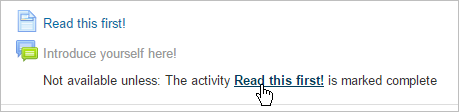Restrict access: Difference between revisions
From MoodleDocs
Helen Foster (talk | contribs) (screenshot, enabling conditional activities, completion tracking) |
m (Link updated) |
||
| (65 intermediate revisions by 12 users not shown) | |||
| Line 1: | Line 1: | ||
{{ | {{Courses}} | ||
The restrict access feature enables teachers to restrict the availability of any activity or even a course section according to certain conditions such as dates, grade obtained, group or [[Activity completion|activity completion]]. | |||
[[File:studentcondactlinks.png]] | |||
When it is enabled by the administrator, a "Restrict access" setting appears in the settings of activities or resources and also when editing a course section. | |||
*[[Restrict access settings]] | |||
*[[Using restrict access]] | |||
*[[Restrict access FAQ]] | |||
[[Category:Completion]] | |||
[[Category:Restrict access]] | |||
[[es:Restringir acceso]] | |||
[[eu:Baldintzatutako_jarduerak]] | |||
[[de:Voraussetzungen]] | |||
[[fr:Restrictions d'accès]] | |||
[[ | |||
Latest revision as of 12:12, 21 May 2016
The restrict access feature enables teachers to restrict the availability of any activity or even a course section according to certain conditions such as dates, grade obtained, group or activity completion.
When it is enabled by the administrator, a "Restrict access" setting appears in the settings of activities or resources and also when editing a course section.