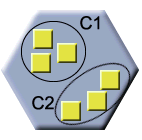Cognitive operator: Categorizing
Operator
Complexity level
1 or 2 (2 if categories have to be identified)
Operations
Operation 1. Make categories from a set of inputs and focussing some requirements. This is done at operator "setup" stage.
Operation 2. Group items into proposed categories
Purpose
Help people simplifying the understanding of a lot of dispersed ideas by joining them into categories. This reduction helps people in understanding abstraction and the "class" logical process.
In the real life, categorizing helps memorization of things by creating mental simplified indexes for storing concepts of facts and sort them.
Applications
Direct Workflow
Used with children, let pupils learn some taxonomies. An example of scenarion is :
- Teacher asks the groupe to collect animals (40 inputs), with the requirement the animals should be as different as possible.
- Teacher has prepared the classifications :
- Fish
- Birds
- Insect
- Mammal
- Unclassified
Teacher asks pupils to classify given animals into proposed categories.
Meta Workflow
Let discover the notion of "class" of things
Implementation
Setup
Categories: Categories can be added to the exercice at setup time. Categories will be same set for all participating students.
Can choose multiple: If enabled, one input can match several categories.
Can replay: The participant will be able to update his answers event after feeback has been given
Only for teachers :
Blindness: See Cognitive Factory Module for complete information about blindness and privacy behaviour.
Categorize GUI
Purpose of the categorization : Essentially perform yor own catgorization, with more or less information about the environment answers.
- 'Blind mode:' For each input in the input bag, choose an output category (select list, or multiple select).
- 'Semi Blind mode:' Once submitted for the first time, the total values of assignations is given as an indication. In case unique select, this will be a simple mention of the dominating category, with the percentage of choice.
- 'Full view mode' : Same as above, but trends are visible BEFORE answer is given.
Display GUI
- 'Blind mode:' A summary of the participant answers. If there is a "teacher answer", provides the teacher answer in comparison, with match/nomatch signalling.
- 'Semi Blind mode:' Once submitted for the first time, the total values of assignations is given as an indication. In case unique select, this will be a report about all choices performed but summarized without individual answers, with the percentage of choice per category. If there is a "teacher answer", provides the teacher answer in comparison, with match/nomatch signalling.
- 'Full View mode:' Full view mode gives in addition a possibility to see each match/nomatch detailed comparison :
- Of the participant answers against each peer answer
- Of each peer answer and the teacher answers if exists.