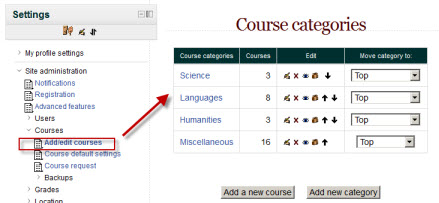Adding a new course: Difference between revisions
Helen Foster (talk | contribs) (Course requests - content moved from Course request) |
|||
| (36 intermediate revisions by 15 users not shown) | |||
| Line 1: | Line 1: | ||
{{Courses}} | {{Courses}} | ||
By default a regular teacher can't add a new course. To add a new course to Moodle you need to have either [[Administrator|Adminstrator]], [[Course creator|Course Creator]] or [[Manager|Manager]] rights. | |||
==Adding a course== | ==Adding a course== | ||
To add a course: | To add a course: | ||
*Go to ''Settings>Site Administration>Courses>Add/edit courses'' | |||
[[File:Addeditcourses.jpg]] | |||
*Choose the category where you want your course to be. For more information see [[Course categories|Course categories]] | |||
*Click the "Add a new course" button | |||
*Enter the [[Course settings|course settings]], then click the "Save changes" button. | |||
*On the next screen, choose your students/teachers to assign to the course. | |||
==Deleting a course(s)== | ==Deleting a course(s)== | ||
To delete a course: | |||
A regular teacher can't delete a course. Administrators and managers (i.e. users with a role for which the capability [[Capabilities/moodle/course:delete|moodle/course:delete]] is allowed) can delete courses. A [[Course creator|Course creator]] can delete courses they have created themselves. | |||
To delete a course (as an administrator or manager): | |||
*Go to ''Settings > Site Administration > Courses > Add/edit courses'' | |||
*Click the course's category (to drill down the category tree) and find the course you wish to delete. Or use the "Search course" textbox at the bottom of the category list. | |||
*Click the "X" icon to the right of the course's name to delete it. | |||
You can delete multiple courses by: | You can delete multiple courses by: | ||
*Creating a new (temporary) category. You can name it "To be deleted". | |||
*Select and '''move''' the "About to be deleted" courses to that category ("To be deleted"). | |||
*Delete the category ("To be deleted") and choose "Delete ALL - cannot be undone". | |||
There is no user interface for course creators to delete courses they have created, however they can do so by editing the URL of the course from <nowiki>http://yourmoodlesite.net/course/view.php?id=N</nowiki> to <nowiki>http://yourmoodlesite.net/course/delete.php?id=N</nowiki> (replacing 'view' with 'delete'). | |||
==Course requests== | |||
[[File:Courserequest.png|thumb|Course request screen]]The course request feature can be enabled by an administrator in ''Settings > Site administration > Courses > Course request''. | |||
An admin can set the default category for course requests, whether users can select a category when requesting a course, and who can receive notification of course requests (from a list of users with the capability [[Capabilities/moodle/site:approvecourse|moodle/site:approvecourse]]). | |||
A 'Request a new course' button will then appear on the 'All courses' page. The All courses page can be accessed via a link in the [[Courses block]]. | |||
If course requests are enabled, by default all authenticated users can make course requests. See [[Course requester role]] for details of how to restrict users who can make course requests. | |||
==Bulk course creation== | |||
It is not yet possible to create courses in bulk, however this feature is coming in Moodle 2.6 (MDL-13114). | |||
==See also== | ==See also== | ||
* [http://youtu.be/vOm1NAknuvk Creating a Course and Course Settings] MoodleBites video on YouTube | |||
* [http://youtu.be/rg6rUuBwITo Moodle 2 Administration Courses] MoodleBites video on YouTube | |||
*Using Moodle [http://moodle.org/mod/forum/discuss.php?d=83830 Hide Courses from some users or students] forum discussion | *Using Moodle [http://moodle.org/mod/forum/discuss.php?d=83830 Hide Courses from some users or students] forum discussion | ||
[[de:Kurs anlegen]] | |||
[[es:Cursos_%28administrador%29]] | [[es:Cursos_%28administrador%29]] | ||
[[eu:Ikastaroak_%28Kudeatzaileak%29]] | [[eu:Ikastaroak_%28Kudeatzaileak%29]] | ||
Latest revision as of 12:41, 1 July 2014
By default a regular teacher can't add a new course. To add a new course to Moodle you need to have either Adminstrator, Course Creator or Manager rights.
Adding a course
To add a course:
- Go to Settings>Site Administration>Courses>Add/edit courses
- Choose the category where you want your course to be. For more information see Course categories
- Click the "Add a new course" button
- Enter the course settings, then click the "Save changes" button.
- On the next screen, choose your students/teachers to assign to the course.
Deleting a course(s)
A regular teacher can't delete a course. Administrators and managers (i.e. users with a role for which the capability moodle/course:delete is allowed) can delete courses. A Course creator can delete courses they have created themselves.
To delete a course (as an administrator or manager):
- Go to Settings > Site Administration > Courses > Add/edit courses
- Click the course's category (to drill down the category tree) and find the course you wish to delete. Or use the "Search course" textbox at the bottom of the category list.
- Click the "X" icon to the right of the course's name to delete it.
You can delete multiple courses by:
- Creating a new (temporary) category. You can name it "To be deleted".
- Select and move the "About to be deleted" courses to that category ("To be deleted").
- Delete the category ("To be deleted") and choose "Delete ALL - cannot be undone".
There is no user interface for course creators to delete courses they have created, however they can do so by editing the URL of the course from http://yourmoodlesite.net/course/view.php?id=N to http://yourmoodlesite.net/course/delete.php?id=N (replacing 'view' with 'delete').
Course requests
The course request feature can be enabled by an administrator in Settings > Site administration > Courses > Course request.
An admin can set the default category for course requests, whether users can select a category when requesting a course, and who can receive notification of course requests (from a list of users with the capability moodle/site:approvecourse).
A 'Request a new course' button will then appear on the 'All courses' page. The All courses page can be accessed via a link in the Courses block.
If course requests are enabled, by default all authenticated users can make course requests. See Course requester role for details of how to restrict users who can make course requests.
Bulk course creation
It is not yet possible to create courses in bulk, however this feature is coming in Moodle 2.6 (MDL-13114).
See also
- Creating a Course and Course Settings MoodleBites video on YouTube
- Moodle 2 Administration Courses MoodleBites video on YouTube
- Using Moodle Hide Courses from some users or students forum discussion