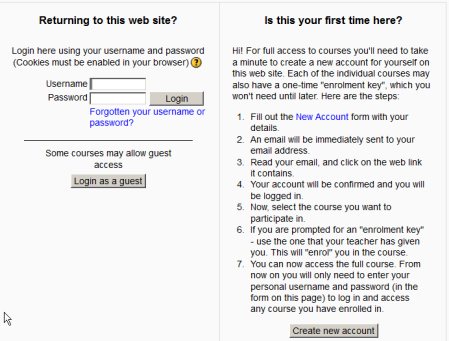Email-based self-registration: Difference between revisions
Helen Foster (talk | contribs) (self registration warning) |
m (added link to spanish translation of document) |
||
| (13 intermediate revisions by 4 users not shown) | |||
| Line 1: | Line 1: | ||
{{Authentication}} | |||
The email-based self-registration authentication method enables users to create their own accounts via the 'Create new account' button on the login page. They then receive an email at the address they specified in their account profile to confirm their account. | |||
[[File:Emailbased.png]] | |||
==Enabling email-based self-registration== | |||
An administrator can enable email-based self-registration in ''Settings > Site administration > Plugins > Authentication > Manage authentication''. | |||
Warning: Enabling self registration results in the possibility of spammers creating accounts in order to use forum posts, blog entries etc. for spam. This risk can be minimized by limiting self registration to particular email domains with the allowed email domains setting in '' | In addition to enabling the plugin, email-based self-registration must be selected from the self registration drop-down menu in the common settings. | ||
Warning: Enabling self registration results in the possibility of spammers creating accounts in order to use forum posts, blog entries etc. for spam. This risk can be minimized by limiting self registration to particular email domains with the allowed email domains setting in ''Settings > Site administration > Plugins> Authentication > Manage authentication''. Alternatively, self registration may be enabled for a short period of time to allow users to create accounts, and then later disabled. | |||
Note: The Email-based self-registration authentication plugin must be enabled to allow users who previously self-registered to login. Selecting Email-based self-registration as the self registration method allows potential users to self register. | Note: The Email-based self-registration authentication plugin must be enabled to allow users who previously self-registered to login. Selecting Email-based self-registration as the self registration method allows potential users to self register. | ||
| Line 15: | Line 19: | ||
A CAPTCHA is a program that can tell whether its user is a human or a computer. CAPTCHAs are used by many websites to prevent abuse from bots, or automated programs usually written to generate spam. No computer program can read distorted text as well as humans can, so bots cannot navigate sites protected by CAPTCHAs. | A CAPTCHA is a program that can tell whether its user is a human or a computer. CAPTCHAs are used by many websites to prevent abuse from bots, or automated programs usually written to generate spam. No computer program can read distorted text as well as humans can, so bots cannot navigate sites protected by CAPTCHAs. | ||
Spam protection may be added to the email-based self-registration new account form with a CAPTCHA element - a challenge-response test used to determine whether the user is human. | |||
In addition to enabling the reCAPTCHA element, email-based self-registration should be set as the self registration authentication plugin and reCAPTCHA keys should be set in the manage authentication common settings. | In addition to enabling the reCAPTCHA element, email-based self-registration should be set as the self registration authentication plugin and reCAPTCHA keys should be set in the manage authentication common settings. | ||
==Support contact== | |||
An administrator can specify a support name, email and/or support page in ''Settings > Site administration > Server > Support contact'' for including in the confirmation email. | |||
==See also== | ==See also== | ||
*[[No Email]] | *[[No Email]] | ||
[[ | Using Moodle forum discussions: | ||
* [http://moodle.org/mod/forum/discuss.php?d=97938 Admin approving self registrations?] | |||
* [http://moodle.org/mod/forum/discuss.php?d=80518 Sending the email confirmation again] | |||
* [http://moodle.org/mod/forum/discuss.php?d=92958 Self registration with validation] | |||
* [http://moodle.org/mod/forum/discuss.php?d=102458 Email based self registration is still on by default - 1.9.2] | |||
[[de:E-Mail-basierte Selbstregistrierung]] | |||
[[es:Auto-registro_basado_en_Email]] | |||
[[fr:Authentification par courriel]] | [[fr:Authentification par courriel]] | ||
[[ja:Eメールによる自己登録]] | |||
Latest revision as of 01:08, 19 March 2013
The email-based self-registration authentication method enables users to create their own accounts via the 'Create new account' button on the login page. They then receive an email at the address they specified in their account profile to confirm their account.
Enabling email-based self-registration
An administrator can enable email-based self-registration in Settings > Site administration > Plugins > Authentication > Manage authentication.
In addition to enabling the plugin, email-based self-registration must be selected from the self registration drop-down menu in the common settings.
Warning: Enabling self registration results in the possibility of spammers creating accounts in order to use forum posts, blog entries etc. for spam. This risk can be minimized by limiting self registration to particular email domains with the allowed email domains setting in Settings > Site administration > Plugins> Authentication > Manage authentication. Alternatively, self registration may be enabled for a short period of time to allow users to create accounts, and then later disabled.
Note: The Email-based self-registration authentication plugin must be enabled to allow users who previously self-registered to login. Selecting Email-based self-registration as the self registration method allows potential users to self register.
Enable reCAPTCHA element
A CAPTCHA is a program that can tell whether its user is a human or a computer. CAPTCHAs are used by many websites to prevent abuse from bots, or automated programs usually written to generate spam. No computer program can read distorted text as well as humans can, so bots cannot navigate sites protected by CAPTCHAs.
Spam protection may be added to the email-based self-registration new account form with a CAPTCHA element - a challenge-response test used to determine whether the user is human.
In addition to enabling the reCAPTCHA element, email-based self-registration should be set as the self registration authentication plugin and reCAPTCHA keys should be set in the manage authentication common settings.
Support contact
An administrator can specify a support name, email and/or support page in Settings > Site administration > Server > Support contact for including in the confirmation email.
See also
Using Moodle forum discussions: