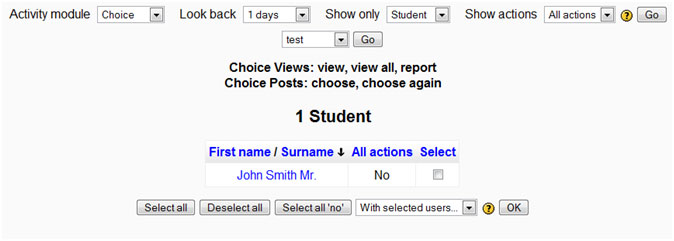Participation report: Difference between revisions
From MoodleDocs
Ian Schuyt (talk | contribs) No edit summary |
Helen Foster (talk | contribs) (see also tracker issue link) |
||
| (6 intermediate revisions by 4 users not shown) | |||
| Line 1: | Line 1: | ||
A participation report | {{Course reports}} | ||
A participation report for a particular activity can be generated by a manager, teacher or non-editing teacher (or any other user with the capability [[Capabilities/report/participation:view|report/participation:view]]) in ''Navigation > Courses > My course > Reports > Participation report''. | |||
[[Image: | [[Image:Participation_report_example.jpg]] | ||
The definition of View and Post for the selected activity type will be given on screen. | |||
For example: | For example: | ||
Forum View: View Discussion, Search, Forum, Forums, Subscribers | *Forum View: View Discussion, Search, Forum, Forums, Subscribers | ||
Forum Post: Add Discussion, Add Post, Delete Discussion, Delete Post, Move Discussion, Prune Post, Update Post | *Forum Post: Add Discussion, Add Post, Delete Discussion, Delete Post, Move Discussion, Prune Post, Update Post | ||
An extremely useful feature of the participation report is the option to send a message to all students who have not completed a certain action. Other options with selected users are to add a note or extend enrolment. | |||
== See also == | ==See also== | ||
* Tracker issue MDL-21415 - Course Participation Report doesn't abide by separate groups | |||
[[fr:Rapport de participation]] | [[fr:Rapport de participation]] | ||
[[de: | [[de:Kursbeteiligung]] | ||
Latest revision as of 05:51, 13 August 2012
A participation report for a particular activity can be generated by a manager, teacher or non-editing teacher (or any other user with the capability report/participation:view) in Navigation > Courses > My course > Reports > Participation report.
The definition of View and Post for the selected activity type will be given on screen.
For example:
- Forum View: View Discussion, Search, Forum, Forums, Subscribers
- Forum Post: Add Discussion, Add Post, Delete Discussion, Delete Post, Move Discussion, Prune Post, Update Post
An extremely useful feature of the participation report is the option to send a message to all students who have not completed a certain action. Other options with selected users are to add a note or extend enrolment.
See also
- Tracker issue MDL-21415 - Course Participation Report doesn't abide by separate groups