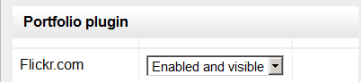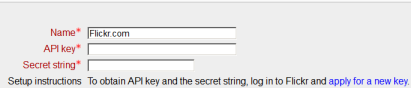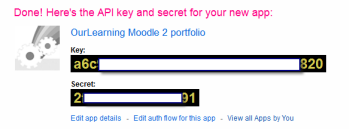Flickr.com portfolio
From MoodleDocs
Enabling the Flickr portfolio (admin settings)
- Go to Settings > Site administration > Plugins > Portfolios > Manage Portfolios;
- Select from the drop down next to Flickr "Enabled and visible"
- Click the "Settings" link and -if desired -give the Flickr portfolio a new name
- Log in to Flickr and apply for a new API key, using the link provided on the Settings page.
- A screen will appear with a key and a "secret".
- Copy both and paste into the boxes on the Settings page.
- Go back to the Flickr screen and click on "edit auth flow for this app"
- Click "Select app type" and choose "web application"
- Into the "Callback URL" box, paste the URL you are given on your Flickr Settings page and save.
- Save the Settings.