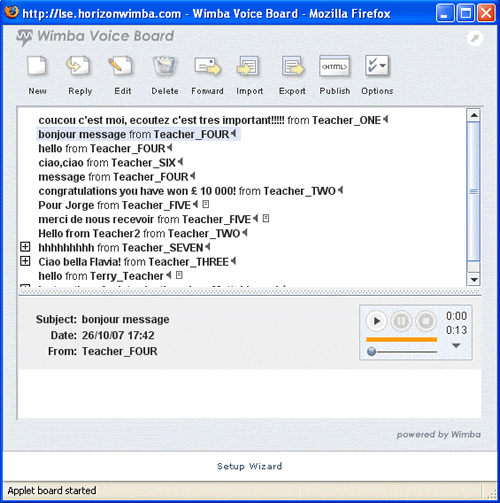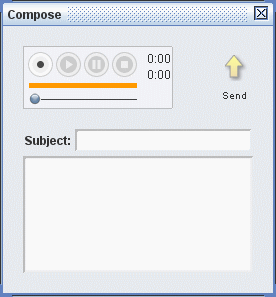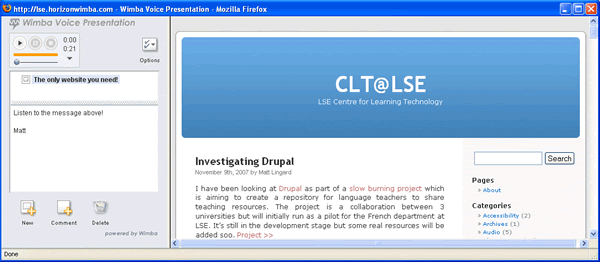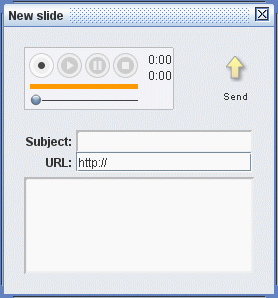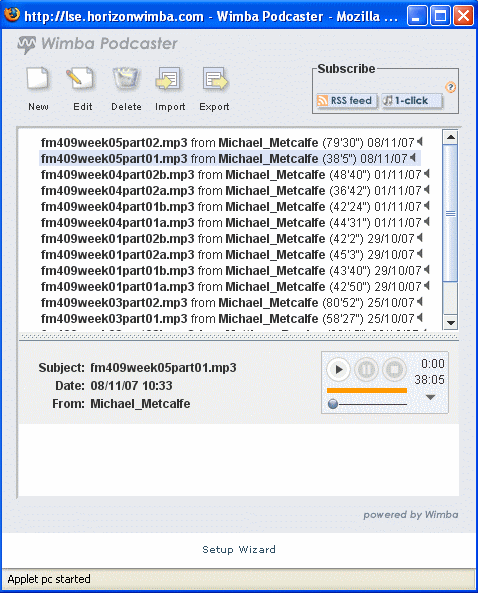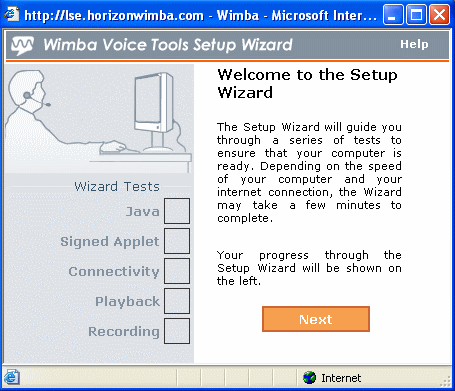Wimba/Using the Voice Tools: Difference between revisions
Matt Lingard (talk | contribs) No edit summary |
Matt Lingard (talk | contribs) No edit summary |
||
| Line 1: | Line 1: | ||
== Using Voice Boards == | == Using Voice Boards == | ||
A Wimba Voice Board is an audio discussion board where both teachers and students can post recordings which are linked together in a discussion thread. | |||
[[Image:Wimbavoiceboard.gif|frame|center|Wimba Voice Board (Instructor's View)]] | [[Image:Wimbavoiceboard.gif|frame|center|Wimba Voice Board (Instructor's View)]] | ||
'''Before using the Voice Board''' make sure your computer is correctly setup using the [[mod/voicetools/view#Setup_Wizard|Setup Wizard]]. You will need earphones and a microphone. A headset is ideal. | '''Before using the Voice Board''' make sure your computer is correctly setup using the [[mod/voicetools/view#Setup_Wizard|Setup Wizard]]. You will need earphones and a microphone. A headset is ideal. | ||
| Line 15: | Line 16: | ||
== Using Voice Presentations == | == Using Voice Presentations == | ||
The Wimba Voice Presentation is for teachers to post web-based content (e.g. a website or an image file uploaded to Moodle) with an associated audio recording. Students can then post audio comments. | |||
[[Image:Wimbavoicepres.gif|frame|center|Wimba Voice Presentation (Instructor's View)]] | [[Image:Wimbavoicepres.gif|frame|center|Wimba Voice Presentation (Instructor's View)]] | ||
=== Creating slides === | === Creating slides === | ||
A Voice Presentation slide is some | A Voice Presentation slide is some It can also include some text. To create a new slide open a Voice Presentation and click 'New' to open the New slide window: | ||
[[Image:Wimbaslidecompose.gif|frame|center|Wimba New Slide window]] | [[Image:Wimbaslidecompose.gif|frame|center|Wimba New Slide window]] | ||
Revision as of 12:39, 20 November 2007
Using Voice Boards
A Wimba Voice Board is an audio discussion board where both teachers and students can post recordings which are linked together in a discussion thread.
Before using the Voice Board make sure your computer is correctly setup using the Setup Wizard. You will need earphones and a microphone. A headset is ideal.
Creating messages
A message on a Voice Board is an audio recording. It can also include some text. To create a message use either 'New' to create a new message or 'Reply' to respond to an existing one. This will open the Compose window:
- To record a message, in the compose or reply window click the record button

- Click stop
 when you have finished recording.
when you have finished recording. - You can review your recording by clicking play

- If you are not happy with the recording you can click record and record over your original recording
- Give your Message a subject (required). You can also type an optional message in the space below.
- When you are satisfied with your recording click 'Send' to send your message to the board.
Using Voice Presentations
The Wimba Voice Presentation is for teachers to post web-based content (e.g. a website or an image file uploaded to Moodle) with an associated audio recording. Students can then post audio comments.
Creating slides
A Voice Presentation slide is some It can also include some text. To create a new slide open a Voice Presentation and click 'New' to open the New slide window:
Using Podcaster
Setup Wizard
The Voice Boards and Podcaster tools include a link to the Setup Wizard below the tools. The wizard takes the user through a check list of tests to ensure the computer is correctly setup to use Wimba.
See also
- Official Wimba guide: Wimba Voice Tools Wimba Voice Tools (PDF) This exhaustive 66-page guide covers much more than the Voice tools in the Moodle integration. The most relevant pages are: Using Voice Boards pp.8-16; Using Voice Presentations pp.20-26; Using Wimba Podcaster pp.30-35