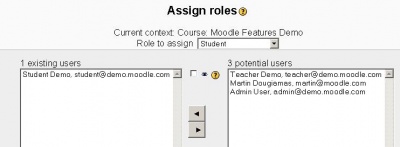Assign roles: Difference between revisions
m (→OverRide Role: format added link to Override role page) |
Helen Foster (talk | contribs) (simplified content) |
||
| Line 1: | Line 1: | ||
{{Roles}} | |||
{{Moodle 1.7}} | {{Moodle 1.7}} | ||
Moodle comes with 6 pre-defined roles. It is possible to [[Manage roles| create other roles]] in the site administration block, also found under User. | |||
*Administrator - [[Assign admins]] | |||
*Course creator - [[Course creator]] | |||
*Teacher - [[Teacher]] | |||
*Non-editing teacher | |||
*Student - [[Student]] | |||
*Guest - [[Guest access]] | |||
==Assign roles== | |||
[[Image:Administration_Block_Roles_IconLink.JPG]]The Assign roles link will call up the assign role screen. Here users are placed in role catagories. It is possible to assign one participant to multiple roles. This includes the context of the site, of an individual course and of multiple courses. | |||
[[Image:Administration_Block_Roles_IconLink.JPG]]The Assign roles link will call up the assign role screen. Here users are placed in role catagories. It is possible to assign | |||
In the image below, we are ready to add another site user on the right then click on the add left arrow button to join Mr. Witt. We could remove Mr. Witt from the course as a student, by highlighting his name, then clicking on the add right arrow button. | In the image below, we are ready to add another site user on the right then click on the add left arrow button to join Mr. Witt. We could remove Mr. Witt from the course as a student, by highlighting his name, then clicking on the add right arrow button. | ||
| Line 23: | Line 19: | ||
[[Image:Roles Assign Student.JPG|center|400 px]] | [[Image:Roles Assign Student.JPG|center|400 px]] | ||
== | ==See also== | ||
*[[Manage roles]] - how to add or edit existing roles | |||
[[Category:Administrator]] | [[Category:Administrator]] | ||
[[Category:Roles]] | [[Category:Roles]] | ||
[[fr:Assigner des rôles]] | [[fr:Assigner des rôles]] | ||
Revision as of 14:20, 27 October 2006
Moodle comes with 6 pre-defined roles. It is possible to create other roles in the site administration block, also found under User.
- Administrator - Assign admins
- Course creator - Course creator
- Teacher - Teacher
- Non-editing teacher
- Student - Student
- Guest - Guest access
Assign roles
File:Administration Block Roles IconLink.JPGThe Assign roles link will call up the assign role screen. Here users are placed in role catagories. It is possible to assign one participant to multiple roles. This includes the context of the site, of an individual course and of multiple courses.
In the image below, we are ready to add another site user on the right then click on the add left arrow button to join Mr. Witt. We could remove Mr. Witt from the course as a student, by highlighting his name, then clicking on the add right arrow button.
See also
- Manage roles - how to add or edit existing roles