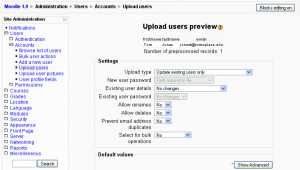Upload users: Difference between revisions
Helen Foster (talk | contribs) (discussion link added) |
Eric Hagley (talk | contribs) No edit summary |
||
| (41 intermediate revisions by 22 users not shown) | |||
| Line 2: | Line 2: | ||
[[Image:Upload users preview.png|thumb|Upload users preview in Moodle 1.9]] | |||
Firstly, note that it is usually not necessary to import users in bulk - to keep maintenance work down you should first explore forms of authentication that do not require manual maintenance, such as [[External database authentication|connecting to existing external databases]] or letting the [[Internal enrolment|users create their own accounts]]. See [[Manage authentication]] for more information. | |||
If you are sure you want to import multiple user accounts from a text file, then you need to format your text file as follows: | |||
==Upload users file format== | |||
* Each line contains fields '''separated''' by commas (or other delimiters) without quotes (") and no trailing delimiter | |||
* The first line is special, and contains fieldnames defining the format for the rest of the file. | |||
*'''Required fields''': In any order | |||
:<p><code>username, password, firstname, lastname, email</code> | |||
:Validity checks are performed for: | |||
#<code>username</code> can only contain alphabetical '''lowercase''' letters , numbers, hypen '-', underscore '_', period '.', or at-sign '@' | |||
#<code>Password</code> should meet the requirements for the site's [[Site_policies#Password_policy|Password policy]]. .To force password change, set the password field to <code>changeme</code>. | |||
#<code>email</code> is in the form: ''name@example.com'' .</p> | |||
*'''Optional fields''': To provide values other than the default include one or more of these | |||
:<p><code>institution, department, city, country, lang, auth, ajax, timezone, idnumber, icq, phone1, phone2, address, url, description, mailformat, maildisplay, htmleditor, autosubscribe, emailstop</code></p> | |||
*'''Custom profile field names''': (Optional). xxxxx is the real custom user profile field name (i.e. the unique shortname) | |||
:<p><code>profile_field_xxxxx</code></p> | |||
: Create the custom fields BEFORE importing. Use the standard header. The "shortname" for your custom field is xxxxx. The first record must include "profile_field_xxxxx". | |||
:'''Example''': To create a custom field "genre", you must write a shortname "genre" in the new field, and write "profile_field_genre" in the header of the .csv file. | |||
*'''Special fields''': Used for changing of usernames or deleting of users | |||
:<p><code>oldusername</code>, <code>deleted</code></p> | |||
*'''Enrolment fields''': (Optional): | |||
:<p><code>course1, type1, role1, group1, enrolperiod1, course2, type2, role2, group2, enrolperiod2</code> etc. | |||
**<code>course</code> is the "shortname" if present the user will be enrolled in those courses. | |||
** <code>type</code> refers to the role to be used for associated course enrolment. Value 1 is default course role, 2 is legacy Teacher role and 3 is legacy Non-editing Teacher. | |||
** You can use role field instead to specify roles directly - use either role short name or id (numeric names of roles are not supported). | |||
** Users may be also assigned to groups in course (group1 in course1, group2 in course2, etc.). | |||
*** A group is identified by name or id (numeric group names are not supported). | |||
** From Moodle 2.0, you can set the enrolment duration, in days, for each course (<code>enrolperiod1</code> for <code>course1</code>, <code>enrolperiod2</code> for <code>course2</code>, etc.). | |||
Commas within a field must be encoded as , - the script will decode these back to commas. | |||
For Boolean fields, use <code>0</code> for false and <code>1</code> for true. | |||
Turn email off: <code>emailstop</code> set to <CODE>1</CODE> if the email address should be disabled (default: email is enabled): | |||
To prevent users from receiving a large number of emails from courses or forced subscription forums use the '''maildigest'''. The options for this field are 0 = No digest, 1 = Complete digest and 2 = Digest with just subjects. | |||
Here is an example of a valid upload file: | |||
<code>username, password, firstname, lastname, email, course1, group1<br /> | |||
jonest, verysecret, Tom, Jones, jonest@someplace.edu, math102, Section 1<br /> | |||
reznort, somesecret, Trent, Reznor, reznort@someplace.edu,math102, Section 3</code> | |||
==Updating existing accounts== | |||
By default Moodle creates new user accounts, and skips lines where the <code>username</code> matches an existing account. Set "Upload Type" to '''Add new and update existing accounts''', and existing user account will be updated. | |||
Include fieldname <code>oldusername</code> to updating existing accounts and change usernames. In the preview options, Set "Allow renames" to '''Yes''. | |||
'''Warning''': errors updating existing accounts can affect your users badly. Be careful when using the options to update. | |||
== | ==After preview== | ||
After the preprocessing, depending on the contents of the upload, the following may be available before final user creation | |||
*Settings | |||
** New user password | |||
** Existing user details | |||
** Existing user password | |||
** Allow renames | |||
** Allow deletes | |||
** Prevent email addess duplicates | |||
** Select for bulk operations | |||
* Default values | |||
** Authentication method: Manual account |no login | EMail-based self-registration | |||
** Email display: Allow only other course members to see my email address | hide .. from everyone | allow anyone ... | |||
** Email format Pretty HTML | plain text | |||
** Email digest type: none|complete subjects | |||
** Forum auto-subscribe: no |yes when I post | |||
** When editing text: use HTML| standard web forms | |||
** AJAX and Javascript: yes|no | |||
** city/town | |||
** country | |||
** timezone | |||
** Preferred language | |||
** Description | |||
** Web page | |||
** ID number | |||
** Institution | |||
** Department | |||
** Phone | |||
** Mobile Phone | |||
** Address | |||
==After results == | |||
Users which were not added, will NOT be auto-enrolled in courses | |||
---- | |||
Open another moodle browser and | |||
* Site administration | |||
** Courses | |||
*** Add/edit courses; select the category, and the course | |||
* Course administration | |||
** Users | |||
*** Enrolled Users | |||
**** Enrol users and select the users flagged from other window | |||
==Templates== | |||
The default values are processed as templates in which the following codes are allowed: | |||
* %l - will be replaced by the lastname | |||
* %f - will be replaced by the firstname | |||
* %u - will be replaced by the username | |||
* %% - will be replaced by the % | |||
Between the percent sign (%) and any code letter (l, f or u) the following modifiers are allowed: | |||
* (-) minus sign - the information specified by the code letter will be converted to lowercase | |||
* (+) plus sign - the information specified by the code letter will be converted to UPPERCASE | |||
* (~) tilde sign - the information specified by the code letter will be converted to Title Case | |||
* a decimal number - the information specified by the code letter will be truncated to that many characters | |||
For example, if the firstname is John and the lastname is Doe, the following values will be obtained with the specified templates: | |||
: | |||
: | * %l%f = DoeJohn | ||
* %l%1f = DoeJ | |||
* %-l%+f = doeJOHN | |||
* %-f_%-l = john_doe | |||
* http://www.example.com/~%u/ = http://www.example.com/~jdoe/ (if the username is jdoe or %-1f%-l) | |||
Template processing is done only on default values, and not on the values retrieved from the CSV file. | |||
In order to create correct Moodle usernames, the username is always converted to lowercase. Moreover, if the "Allow extended characters in usernames" option in the Site policies page is off, characters different to letters, digits, dash (-) and dot (.) are removed. For example if the firstname is John Jr. and the lastname is Doe, the username %-f_%-l will produce john jr._doe when Allow extended characters in usernames is on, and johnjr.doe when off. | |||
When the "New username duplicate handling" setting is set to Append counter, an auto-increment counter will be append to duplicate usernames produced by the template. For example, if the CSV file contains the users named John Doe, Jane Doe and Jenny Doe without explicit usernames, the default username is %-1f%-l and New username duplicate handling is set to Append counter, then the usernames produced will be jdoe, jdoe2 and jdoe3. | |||
== | ==Deleting accounts== | ||
If the <code>deleted</code> field is present, users with value 1 for it will be deleted. In this case, all the fields may be omitted, except for <code>username</code>. After uploading the file, be sure to change the "Upload type" to "Update existing users only" and the "Allow deletes" option to "Yes". | |||
Deleting and uploading accounts could be done with a single CSV file. For example, the following file will add the user Tom Jones and delete the user reznort: | |||
username, firstname, lastname, deleted | |||
jonest, Tom, Jones, 0 | |||
reznort, , , 1 | |||
==Encoding== | ==Encoding== | ||
In Moodle 1.8 the file must be UTF-8. In Moodle 1.9 onwards, the encoding may be selected from a large list, including ISO-8859-1. | |||
==Hints== | ==Hints== | ||
| Line 64: | Line 156: | ||
===Spreadsheet=== | ===Spreadsheet=== | ||
If you use a spreadsheet program such as Excel to create your .csv file, check the resulting output in a text editor before you upload it. It is possible to get trailing commas on each line from an empty field if you have added and deleted columns of information prior to saving the final file. Also check the character encoding. | If you use a spreadsheet program such as Excel to create your .csv file, check the resulting output in a text editor before you upload it. It is possible to get trailing commas on each line from an empty field if you have added and deleted columns of information prior to saving the final file. Also check the character encoding. A csv file is a simple text file (ASCII or Unicode) that can be used to upload user accounts. | ||
Excel translates passwords that begin with - (minus) or + (plus) as zero. Even when saving as .csv and saying "Yes" to "Keep this format, and leave out any incompatible features." Check for this before uploading, as a zero halts the upload process. | |||
If you use a formula in Excel to create fields (for example, the concatenate function to create a user name), then remember to copy the cells with the formula and use special paste with values checked to make them into an acceptable data for a csv file. | |||
===Country=== | ===Country=== | ||
The country should be written as a two letter code, | The country should be written as a two letter code, in capitals. For example, use BE for Belgium or NL for the Netherlands. Using "be" or "nl" as a country code will result in a database error. | ||
:''Tip:'' If you are having trouble working out the two-letter code for a country, you can consult this Moodle source code file /moodle/lang/en_utf8/countries.php [http://cvs.moodle.org/moodle/lang/en_utf8/countries.php?view=markup&pathrev=MOODLE_19_STABLE or click here for a 1.9 STABLE list]. | |||
ISO Website: [http://www.iso.org/iso/country_codes/iso_3166_code_lists/english_country_names_and_code_elements.htm] | |||
== See also == | |||
Moodle Docs: | |||
*[[Flat file]] | *[[Flat file]] | ||
| Line 77: | Line 175: | ||
*[http://moodle.org/mod/forum/discuss.php?d=58215 Making Email Optional] | *[http://moodle.org/mod/forum/discuss.php?d=58215 Making Email Optional] | ||
*[http://moodle.org/mod/forum/discuss.php?d=97903 Uploading users to custom roles] | *[http://moodle.org/mod/forum/discuss.php?d=97903 Uploading users to custom roles] | ||
*[http://moodle.org/mod/forum/discuss.php?d=144569 Matriculacion con flat file csv] - discussion in Spanish | |||
[[Category:Authentication]] | [[Category:Authentication]] | ||
| Line 85: | Line 184: | ||
[[ja:ユーザのアップロード]] | [[ja:ユーザのアップロード]] | ||
[[zh:上传用户]] | [[zh:上传用户]] | ||
[[ru:Загрузка пользователей]] | |||
Latest revision as of 01:41, 14 April 2011
Location: Administration > Users > Accounts > Upload users
Firstly, note that it is usually not necessary to import users in bulk - to keep maintenance work down you should first explore forms of authentication that do not require manual maintenance, such as connecting to existing external databases or letting the users create their own accounts. See Manage authentication for more information.
If you are sure you want to import multiple user accounts from a text file, then you need to format your text file as follows:
Upload users file format
- Each line contains fields separated by commas (or other delimiters) without quotes (") and no trailing delimiter
- The first line is special, and contains fieldnames defining the format for the rest of the file.
- Required fields: In any order
username, password, firstname, lastname, email- Validity checks are performed for:
usernamecan only contain alphabetical lowercase letters , numbers, hypen '-', underscore '_', period '.', or at-sign '@'Passwordshould meet the requirements for the site's Password policy. .To force password change, set the password field tochangeme.emailis in the form: name@example.com .
- Optional fields: To provide values other than the default include one or more of these
institution, department, city, country, lang, auth, ajax, timezone, idnumber, icq, phone1, phone2, address, url, description, mailformat, maildisplay, htmleditor, autosubscribe, emailstop
- Custom profile field names: (Optional). xxxxx is the real custom user profile field name (i.e. the unique shortname)
profile_field_xxxxx- Create the custom fields BEFORE importing. Use the standard header. The "shortname" for your custom field is xxxxx. The first record must include "profile_field_xxxxx".
- Example: To create a custom field "genre", you must write a shortname "genre" in the new field, and write "profile_field_genre" in the header of the .csv file.
- Special fields: Used for changing of usernames or deleting of users
oldusername,deleted
- Enrolment fields: (Optional):
course1, type1, role1, group1, enrolperiod1, course2, type2, role2, group2, enrolperiod2etc.
courseis the "shortname" if present the user will be enrolled in those courses.typerefers to the role to be used for associated course enrolment. Value 1 is default course role, 2 is legacy Teacher role and 3 is legacy Non-editing Teacher.- You can use role field instead to specify roles directly - use either role short name or id (numeric names of roles are not supported).
- Users may be also assigned to groups in course (group1 in course1, group2 in course2, etc.).
- A group is identified by name or id (numeric group names are not supported).
- From Moodle 2.0, you can set the enrolment duration, in days, for each course (
enrolperiod1forcourse1,enrolperiod2forcourse2, etc.).
Commas within a field must be encoded as , - the script will decode these back to commas.
For Boolean fields, use 0 for false and 1 for true.
Turn email off: emailstop set to 1 if the email address should be disabled (default: email is enabled):
To prevent users from receiving a large number of emails from courses or forced subscription forums use the maildigest. The options for this field are 0 = No digest, 1 = Complete digest and 2 = Digest with just subjects.
Here is an example of a valid upload file:
username, password, firstname, lastname, email, course1, group1
jonest, verysecret, Tom, Jones, jonest@someplace.edu, math102, Section 1
reznort, somesecret, Trent, Reznor, reznort@someplace.edu,math102, Section 3
Updating existing accounts
By default Moodle creates new user accounts, and skips lines where the username matches an existing account. Set "Upload Type" to Add new and update existing accounts, and existing user account will be updated.
Include fieldname oldusername to updating existing accounts and change usernames. In the preview options, Set "Allow renames" to 'Yes.
Warning: errors updating existing accounts can affect your users badly. Be careful when using the options to update.
After preview
After the preprocessing, depending on the contents of the upload, the following may be available before final user creation
- Settings
- New user password
- Existing user details
- Existing user password
- Allow renames
- Allow deletes
- Prevent email addess duplicates
- Select for bulk operations
- Default values
- Authentication method: Manual account |no login | EMail-based self-registration
- Email display: Allow only other course members to see my email address | hide .. from everyone | allow anyone ...
- Email format Pretty HTML | plain text
- Email digest type: none|complete subjects
- Forum auto-subscribe: no |yes when I post
- When editing text: use HTML| standard web forms
- AJAX and Javascript: yes|no
- city/town
- country
- timezone
- Preferred language
- Description
- Web page
- ID number
- Institution
- Department
- Phone
- Mobile Phone
- Address
After results
Users which were not added, will NOT be auto-enrolled in courses
Open another moodle browser and
- Site administration
- Courses
- Add/edit courses; select the category, and the course
- Courses
- Course administration
- Users
- Enrolled Users
- Enrol users and select the users flagged from other window
- Enrolled Users
- Users
Templates
The default values are processed as templates in which the following codes are allowed:
- %l - will be replaced by the lastname
- %f - will be replaced by the firstname
- %u - will be replaced by the username
- %% - will be replaced by the %
Between the percent sign (%) and any code letter (l, f or u) the following modifiers are allowed:
- (-) minus sign - the information specified by the code letter will be converted to lowercase
- (+) plus sign - the information specified by the code letter will be converted to UPPERCASE
- (~) tilde sign - the information specified by the code letter will be converted to Title Case
- a decimal number - the information specified by the code letter will be truncated to that many characters
For example, if the firstname is John and the lastname is Doe, the following values will be obtained with the specified templates:
- %l%f = DoeJohn
- %l%1f = DoeJ
- %-l%+f = doeJOHN
- %-f_%-l = john_doe
- http://www.example.com/~%u/ = http://www.example.com/~jdoe/ (if the username is jdoe or %-1f%-l)
Template processing is done only on default values, and not on the values retrieved from the CSV file.
In order to create correct Moodle usernames, the username is always converted to lowercase. Moreover, if the "Allow extended characters in usernames" option in the Site policies page is off, characters different to letters, digits, dash (-) and dot (.) are removed. For example if the firstname is John Jr. and the lastname is Doe, the username %-f_%-l will produce john jr._doe when Allow extended characters in usernames is on, and johnjr.doe when off.
When the "New username duplicate handling" setting is set to Append counter, an auto-increment counter will be append to duplicate usernames produced by the template. For example, if the CSV file contains the users named John Doe, Jane Doe and Jenny Doe without explicit usernames, the default username is %-1f%-l and New username duplicate handling is set to Append counter, then the usernames produced will be jdoe, jdoe2 and jdoe3.
Deleting accounts
If the deleted field is present, users with value 1 for it will be deleted. In this case, all the fields may be omitted, except for username. After uploading the file, be sure to change the "Upload type" to "Update existing users only" and the "Allow deletes" option to "Yes".
Deleting and uploading accounts could be done with a single CSV file. For example, the following file will add the user Tom Jones and delete the user reznort:
username, firstname, lastname, deleted jonest, Tom, Jones, 0 reznort, , , 1
Encoding
In Moodle 1.8 the file must be UTF-8. In Moodle 1.9 onwards, the encoding may be selected from a large list, including ISO-8859-1.
Hints
Spreadsheet
If you use a spreadsheet program such as Excel to create your .csv file, check the resulting output in a text editor before you upload it. It is possible to get trailing commas on each line from an empty field if you have added and deleted columns of information prior to saving the final file. Also check the character encoding. A csv file is a simple text file (ASCII or Unicode) that can be used to upload user accounts.
Excel translates passwords that begin with - (minus) or + (plus) as zero. Even when saving as .csv and saying "Yes" to "Keep this format, and leave out any incompatible features." Check for this before uploading, as a zero halts the upload process.
If you use a formula in Excel to create fields (for example, the concatenate function to create a user name), then remember to copy the cells with the formula and use special paste with values checked to make them into an acceptable data for a csv file.
Country
The country should be written as a two letter code, in capitals. For example, use BE for Belgium or NL for the Netherlands. Using "be" or "nl" as a country code will result in a database error.
- Tip: If you are having trouble working out the two-letter code for a country, you can consult this Moodle source code file /moodle/lang/en_utf8/countries.php or click here for a 1.9 STABLE list.
ISO Website: [1]
See also
Moodle Docs:
Using Moodle forum discussions: