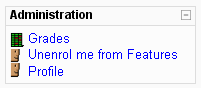Unenrolment: Difference between revisions
Helen Foster (talk | contribs) m (Unenrol moved to Unenrolment) |
Helen Foster (talk | contribs) (→Site and course settings for unenrolment: longtimenosee) |
||
| (10 intermediate revisions by 4 users not shown) | |||
| Line 1: | Line 1: | ||
Unenrolment is the process of not allowing a student to return to a course. Usually this process does not purge student information, just access. | |||
== | ==Site and course settings for unenrolment== | ||
Unenrolment can be controlled by the following: | |||
* The ''longtimenosee'' [[Variables|variable]] in ''[[Administration block|Administration]] > Server > Cleanup'' specifies the time limit a user (teacher or student) will be unenrolled from a course if they have not logged into the course. | |||
* The ''Enrolment duration'' in the [[Course_settings|course settings]], which unenrols students after the specified time has elapsed. | |||
* An [[Enrolment plugins]] may decide that the enrolment has expired. For example, a user name for a course is not present in an [[LDAP enrolment|LDAP]] database, or if a [[Flat file]] is processed by Cron. | |||
* The capability [[Capabilities/moodle/role:unassignself|moodle/role:unassignself]], which allows a user to unassign themself from a role in the given context (see below). | |||
==Student unenrolment== | |||
By default, students are unable to unenrol themselves from courses. | |||
To enable students to unenrol themselves from any course on the site that they are enrolled on: | |||
#Access ''Administration > Users > Permissions > Define roles''. | |||
#Click the edit icon opposite the student role. | |||
#Change the [[Capabilities/moodle/role:unassignself|moodle/role:unassignself]] capability from not set to allow. | |||
#Click the "Save changes" button at the bottom of the page. | |||
To enable students to unenrol themselves from a particular course:[[Image:Course admin block showing unenrol link.png|frame|Course administration block for a student, showing unenrol link]] | |||
#Follow the Assign roles link in the course administration block. | |||
#Follow the "Override roles" link. (In Moodle 1.9 onwards, click the "Override permissions" tab.) | |||
#Select the Student role. | |||
#Set the capability [[Capabilities/moodle/role:unassignself|moodle/role:unassignself]] to allow. | |||
#Click the "Save changes" button at the bottom of the page. | |||
Note: By default, only administrators are able to override permissions. Instructions on enabling teachers to override permissions can be found in [[Override permissions]]. | |||
The role change will take effect immediately in Moodle 1.9, or when students next login in Moodle 1.7 and 1.8. Students will have an "Unenrol me from the course" link in the course administration block and an "Unenrol me from the course" button on their profile page. | |||
==Teacher unenrolment== | |||
By default, teachers may unenrol themselves from courses in which they are assigned the role of teacher. | |||
To prevent teachers from unenrolling themselves by mistake: | |||
#Access ''Administration > Users > Permissions > Define roles''. | |||
#Click the edit icon opposite the teacher role. | |||
#Change the [[Capabilities/moodle/role:unassignself|moodle/role:unassignself]] capability from allow to not set. | |||
#Click the "Save changes" button at the bottom of the page. | |||
==See also== | ==See also== | ||
[[Category: | |||
*[[Enrolment plugins]] | |||
*[[Enrolment FAQ]] | |||
[[Category:Enrolment]] | |||
[[eu:Desmatrikulatzea]] | |||
[[fr:Désinscription]] | |||
Latest revision as of 13:33, 25 January 2010
Unenrolment is the process of not allowing a student to return to a course. Usually this process does not purge student information, just access.
Site and course settings for unenrolment
Unenrolment can be controlled by the following:
- The longtimenosee variable in Administration > Server > Cleanup specifies the time limit a user (teacher or student) will be unenrolled from a course if they have not logged into the course.
- The Enrolment duration in the course settings, which unenrols students after the specified time has elapsed.
- An Enrolment plugins may decide that the enrolment has expired. For example, a user name for a course is not present in an LDAP database, or if a Flat file is processed by Cron.
- The capability moodle/role:unassignself, which allows a user to unassign themself from a role in the given context (see below).
Student unenrolment
By default, students are unable to unenrol themselves from courses.
To enable students to unenrol themselves from any course on the site that they are enrolled on:
- Access Administration > Users > Permissions > Define roles.
- Click the edit icon opposite the student role.
- Change the moodle/role:unassignself capability from not set to allow.
- Click the "Save changes" button at the bottom of the page.
To enable students to unenrol themselves from a particular course:
- Follow the Assign roles link in the course administration block.
- Follow the "Override roles" link. (In Moodle 1.9 onwards, click the "Override permissions" tab.)
- Select the Student role.
- Set the capability moodle/role:unassignself to allow.
- Click the "Save changes" button at the bottom of the page.
Note: By default, only administrators are able to override permissions. Instructions on enabling teachers to override permissions can be found in Override permissions.
The role change will take effect immediately in Moodle 1.9, or when students next login in Moodle 1.7 and 1.8. Students will have an "Unenrol me from the course" link in the course administration block and an "Unenrol me from the course" button on their profile page.
Teacher unenrolment
By default, teachers may unenrol themselves from courses in which they are assigned the role of teacher.
To prevent teachers from unenrolling themselves by mistake:
- Access Administration > Users > Permissions > Define roles.
- Click the edit icon opposite the teacher role.
- Change the moodle/role:unassignself capability from allow to not set.
- Click the "Save changes" button at the bottom of the page.