Flickr public repository configuration: Difference between revisions
From MoodleDocs
No edit summary |
No edit summary |
||
| (5 intermediate revisions by 4 users not shown) | |||
| Line 1: | Line 1: | ||
{{Moodle 2.0}}Location: ''Administration > Modules > Repositories > Manage repositories'' | {{Moodle 2.0}} | ||
Location: ''Administration > Modules > Repositories > Manage repositories'' | |||
This page lets you configure access to a Flickr Public repository. It will allow a user to search Flickr and copy files from there into any of the Moodle file interfaces. | |||
To set this repository up you need to set the following field: | |||
*API Key | |||
==Setting up a Flickr API== | |||
To get your API Key you need to create an App inside your Flickr account. Visit [http://www.flickr.com/services/api/keys/ this link] to start creating your own API Key. | |||
#Click the "Get Another Key" button to start creating your App. [[Image:get-another-key.png]] | |||
#Choose "Apply for a Non-commercial Key" | |||
#Enter a title and brief description for the App (i.e. Moodle to Flickr Access - App to allow Moodle to access Flickr through it's repository API) | |||
#Tick the two boxes to show your agreement to Flickr's terms of use and then click submit. | |||
#You will now have the key for the new app. Copy and paste this into the field in your Moodle Flickr public configuration page. | |||
#Click save on the Moodle Flickr public configuration page. | |||
#Click "Save Changes" | |||
You should now have a working Flickr public repository. Try adding a file from Flickr as a resource in Moodle to test it! | |||
==See Also== | |||
*[[Manage_repositories|Manage Repositories]] | |||
*[[Flickr_configuration|Flickr Repository]] | |||
[[Category:Repositories]] | [[Category:Repositories]] | ||
[[eu:Flickr_publikoaren_ezarpenak]] | |||
[[de:Flickr Public Repository]] | |||
Latest revision as of 12:14, 7 December 2010
Moodle 2.0
Location: Administration > Modules > Repositories > Manage repositories
This page lets you configure access to a Flickr Public repository. It will allow a user to search Flickr and copy files from there into any of the Moodle file interfaces.
To set this repository up you need to set the following field:
- API Key
Setting up a Flickr API
To get your API Key you need to create an App inside your Flickr account. Visit this link to start creating your own API Key.
- Click the "Get Another Key" button to start creating your App.
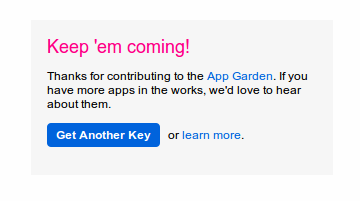
- Choose "Apply for a Non-commercial Key"
- Enter a title and brief description for the App (i.e. Moodle to Flickr Access - App to allow Moodle to access Flickr through it's repository API)
- Tick the two boxes to show your agreement to Flickr's terms of use and then click submit.
- You will now have the key for the new app. Copy and paste this into the field in your Moodle Flickr public configuration page.
- Click save on the Moodle Flickr public configuration page.
- Click "Save Changes"
You should now have a working Flickr public repository. Try adding a file from Flickr as a resource in Moodle to test it!