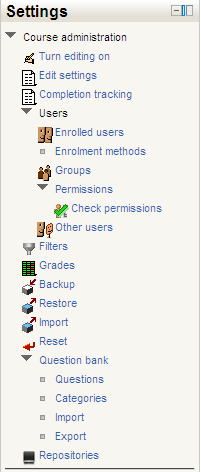Course administration block: Difference between revisions
Mary Cooch (talk | contribs) No edit summary |
|||
| Line 11: | Line 11: | ||
'''Curso 201 y 202 | |||
Español como segundo idioma''' | |||
==Moodle 2.0 changes== | ==Moodle 2.0 changes== | ||
Revision as of 15:13, 6 December 2011
Most of the links in the administration block in a course are only visible and available to teachers of the course. Students see a course administration block with just two links - Profile and Grades (assuming "Show grades" is set to yes in the course settings).
Please use the menu on the right to find more specifics about each course setting.
Features in the administration block allow teachers to manage Course settings, student and teacher enrollments and their groups, view the course gradebook, create custom grading scales and access the Teacher forum. The teacher forum is a private forum only available to teachers of that course. It can be used to discuss the course content, the direction the course could take or even to attach files to that can be shared among the course teachers.
Curso 201 y 202
Español como segundo idioma
Moodle 2.0 changes
Moodle 2.0
Course administration can be found as a sub menu in the Settings block. Click on Course administration to expand the sub menu. There have been several changes.
- Turn editing on
- Edit settings Course settings - new features added
- Completion tracking - new feature (visible if enabled.)
- User
- Enrolled users -new interface
- Enrolment methods - new interface
- Groups
- Permissions - see Roles and capabilities
- Check permissions - new feature
- Other users - new feature
- Filters - Filters 2.0 - new interface
- Grades
- Backup - Backup 2.0 - new interface
- Restore - Restore 2.0 - new interface
- Import - Import course data - new interface
- Reset - more options
- Question bank
- Questions- links to Question bank
- Categories
- Import
- Export
- Repositories - replaces Files
(Note too that if admin has enabled the Legacy_course_files repository a link to this will also appear here.)
See also
- Site administration block for settings
- Under Courses to set Automated course backup for the entire site
- Under Front Page link in this block to manually backup the front page as you would a course