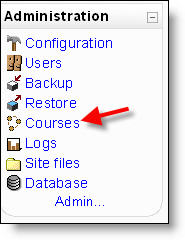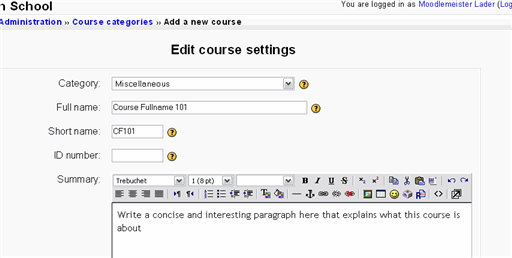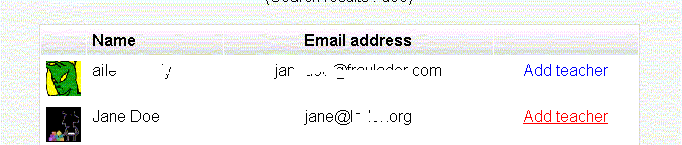Add/edit courses: Difference between revisions
From MoodleDocs
| Line 37: | Line 37: | ||
1. log in as an admin or a teacher | 1. log in as an admin or a teacher | ||
2. click on Teachers in the Admin Menu (below called Administrators) | 2. click on ''Teachers'' in the Admin Menu (in screen capture below called ''Administrators'') | ||
3. search for a teacher | 3. search for a teacher | ||
4. click on the Add teacher link | 4. click on the ''Add teacher'' link | ||
[[image:Addadmin1.gif|frame|left|the ''Teachers'' link in this screen capture has been renamed ''Administrators'']] | [[image:Addadmin1.gif|frame|left|the ''Teachers'' link in this screen capture has been renamed ''Administrators'']] | ||
Revision as of 14:56, 27 February 2006
Course sub-categories may be created by adding a new course category then using the "move category to" drop-down menu to move the category inside another category.
Similarly, sub-sub-categories etc. may be created.
Add a course
1. log in as an admin 2. click on Courses in the admin menu 3. navigate into the category where you want to add the course 4. click on the Add a new course button 5. set up your new course
Delete a course
To delete a course
1. log in as an admin 2. click on Courses in the admin menu 3. turn on editing 4. click on the x to delete the course
File:Courses.jpg
click on the Add a new course button
Add a teacher
To add a teacher
1. log in as an admin or a teacher
2. click on Teachers in the Admin Menu (in screen capture below called Administrators)
3. search for a teacher
4. click on the Add teacher link
File:Addadmin1.gif
the Teachers link in this screen capture has been renamed Administrators
File:Addadmin2.gif
search for a teacher to add (must already have an account, of course)