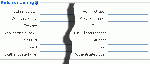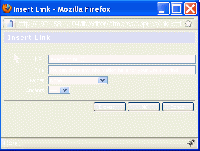Beginning Administration 2 FAQ: Difference between revisions
Colin Fraser (talk | contribs) No edit summary |
|||
| (45 intermediate revisions by 3 users not shown) | |||
| Line 1: | Line 1: | ||
Beginning Administration 2 FAQ has grown out of the size restrictions that some browsers place on editing wiki pages. Please note there is | Beginning Administration 2 FAQ has grown out of the size restrictions that some browsers place on editing wiki pages. Please note there is [[Beginning Administration FAQ]] and [[Beginning Administration 3 FAQ]] pages with more questions and answers. | ||
The answers to most questions here relate specifically to Moodle 1.9.x. Of course some of these answers will apply to earlier versions (e.g. 1.7 and 1.8). | The answers to most questions here relate specifically to Moodle 1.9.x. Of course some of these answers will apply to earlier versions (e.g. 1.7 and 1.8). Many of the responses here may also work on Moodle v2.x, but not all, so be careful if you want to apply them to Moodle 2.x. | ||
This is an accumulation of information from Forums and other Moodle documentation to save you time in finding things out. Thanks to a lot of people who have been contributing without realizing it. | This is an accumulation of information from Forums and other Moodle documentation to save you time in finding things out. Thanks to a lot of people who have been contributing without realizing it. | ||
<onlyinclude> | |||
==I locked myself out of the Administrator role. What do I do?== | ==I locked myself out of the Administrator role. What do I do?== | ||
If all else fails download the [http://cvs.moodle.org/contrib/tools/adminfix/ adminfix.php script]. The instructions are in the comments at the top of the file. Note, that this is a big hammer and should only be used if you are truly stuck. | If all else fails download the [http://cvs.moodle.org/contrib/tools/adminfix/ adminfix.php script]. The instructions are in the comments at the top of the file. Note, that this is a big hammer and should only be used if you are truly stuck. | ||
==We are changing our courses so want to clear all teachers from the course descriptions, but how?== | ==We are changing our courses so want to clear all teachers from the course descriptions, but how?== | ||
| Line 66: | Line 43: | ||
==Some of our files are *.flv files, how can I add them?== | ==Some of our files are *.flv files, how can I add them?== | ||
Some things are easy, if you know how. Here is [http://instructor.metrotech.org/~mcampbell/moodle_add_flv.swf a tutorial] that will show you, visually. The sound is not great but it is actually easy. | Some things are easy, if you know how. Here is [http://instructor.metrotech.org/~mcampbell/moodle_add_flv.swf a tutorial] that will show you, visually. The sound is not great but it is actually easy. | ||
Here is yet another tutorial: [http://elearning.zhaw.ch/moodle/course/view.php?id=611 Online-videos on Moodle]. | |||
To make sure that the files work, enable the file type in the Administration > Modules > [https://docs.moodle.org/en/Filters Manage filters] page. | |||
==We are going to be charging for our courses, so how do I arrange payments online?== | ==We are going to be charging for our courses, so how do I arrange payments online?== | ||
| Line 102: | Line 74: | ||
Yes you can. Since the introduction of Moodle 1.9, you can assign the titles of any role to what you want. At the bottom of the [[Course settings | Course Settings Page]] is the Role Renaming dialog. | Yes you can. Since the introduction of Moodle 1.9, you can assign the titles of any role to what you want. At the bottom of the [[Course settings | Course Settings Page]] is the Role Renaming dialog. | ||
Just change the names of those roles you want to change and you can safely ignore the rest. To ensure your renaming of the Roles carries over into a backup, make sure you include User Data and it will be there when you Restore | Just change the names of those roles you want to change and you can safely ignore the rest. To ensure your renaming of the Roles carries over into a backup, make sure you include User Data and it will be there when you Restore. | ||
==After changing things, I get this truncated character () in my Moodle== | |||
This symbol is called a BOM. There are two main causes of a BOM, one is from Windows Notepad. Notepad uses an older standard, ANSI, encoding method for its files, and while this is OK inside Windows, it is no longer a standard. Changing HTML or PHP code in Notepad is not a recommended practice. This can be easily fixed by using a text editor like TextPad, NotePad++ or Crimson Editor, all of which can have their default file type set to uft-8. The other cause of a BOM is using the wrong, or a mixed, character set and collation inside your database, eg.some tables in latin charset and others in UFT-8. This is also easily fixed by going to the database and entering the SQL statement found at this [http://moodle.org/mod/forum/post.php?reply=615253 discussion thread]. | |||
==How can we use a secure server for our Moodle, a https:// ?== | ==How can we use a secure server for our Moodle, a https:// ?== | ||
| Line 210: | Line 120: | ||
These settings should read "log_errors = On" and "log_errors_max_len = 0" Seems counterintuitive to make a larger number, 1024, smaller, but it only means that there is now no practicable limit to the length of the error log. | These settings should read "log_errors = On" and "log_errors_max_len = 0" Seems counterintuitive to make a larger number, 1024, smaller, but it only means that there is now no practicable limit to the length of the error log. | ||
==What is the difference between Groups and Groupings? How can I use them?== | ==What is the difference between Groups and Groupings? How can I use them?== | ||
| Line 251: | Line 137: | ||
Go to the file course/edit_form.php and on line 117 (or close to it due to version issues) find the text | Go to the file course/edit_form.php and on line 117 (or close to it due to version issues) find the text | ||
for ($i=1; $i<=52; $i++) { | for ($i=1; $i<=52; $i++) { | ||
and change the 52 to 53. | and change the 52 to 53. you may also want to go to this question about [https://docs.moodle.org/en/Beginning_Administration_3_FAQ#We_need_to_limit_enrolments_to_specific_time_periods_some_that_are_more_than_365_days_allowable_in_the_course_settings.2C_how_can_we_do_that.3F extending time limits] on courses for a more elegant solution. | ||
==We need to display courses in Category pages, but offer information about when the course is available or not, instructors and so on.== | ==We need to display courses in Category pages, but offer information about when the course is available or not, instructors and so on.== | ||
| Line 275: | Line 161: | ||
==I keep deleting Users but they keep turning up in courses and on the site== | ==I keep deleting Users but they keep turning up in courses and on the site== | ||
This is usually a result of the backups people take of their courses. Often Teachers include all Users, so the | This is usually a result of the backups people take of their courses. Often Teachers include all Users, so the Users remain listed in the backup after they are no longer part of a course. Of course, when the backup is restored, the Users listed in the backup are also restored. To avoid this, recommend to all Teachers that if they intend to back their course up, reset it first. This discards all user data and files and will not be backed up. Alternatively, the backup process allows for the removal of all User files | ||
The same rules apply to site backup files. If you intend to back your site up, make sure that only the people who are supposed to be there are listed. Usually a Teacher will transfer or leave, or an Administrator will move on, but they can remain on the Moodle if not deliberately removed from their former roles before the backup is taken or restored. | The same rules apply to site backup files. If you intend to back your site up, make sure that only the people who are supposed to be there are listed. Usually a Teacher will transfer or leave, or an Administrator will move on, but they can remain on the Moodle if not deliberately removed from their former roles before the backup is taken or restored. Leaving these people on your system creates several security breaches, so plan for redundancies such as these. | ||
==We have a VPN where some branches have limited bandwidth. How can I transfer large video files without bringing the service to a standstill?== | ==We have a VPN where some branches have limited bandwidth. How can I transfer large video files without bringing the service to a standstill?== | ||
Each location can have a proxy server that caches items such as the videos locally as they're viewed. In this way you do not have to construct multiple Moodles, or worry about syncing them with a central server, or even interfering with other services. | Each location can have a proxy server that caches items such as the videos locally as they're viewed. In this way you do not have to construct multiple Moodles, or worry about syncing them with a central server, or even interfering with other services. | ||
==I am getting a blank page under the header 'Import Course Data' when I am trying to restore a course.== | ==I am getting a blank page under the header 'Import Course Data' when I am trying to restore a course.== | ||
There are a number of options here, starting with the error messages. Moodle offers two different debugging options in Administration ► Server ► Debugging - the 'debug messages' dropdown and the 'display debug messages' tick box. Put the dropdown level to 'ALL' and also enable the tick box. These will display any error messages. For more information if you still get a blank screen on the import page, check your Apache error_log for any error messages there. | There are a number of options here, starting with the error messages. Moodle offers two different debugging options in Administration ► Server ► Debugging - the 'debug messages' dropdown and the 'display debug messages' tick box. Put the dropdown level to 'ALL' and also enable the tick box. These will display any error messages. For more information if you still get a blank screen on the import page, check your Apache error_log for any error messages there. | ||
==We are changing the name of the Moodle, so how can I change the URL easily?== | |||
Changing the url for Moodle is simpler than it may seem, but it is exact. | |||
# Back up your database - export to a text file. | |||
# Manually enter the normal url <nowiki>http://www.yoursite.org/usualname/</nowiki>'''admin/replace.php''' adding the last part. | |||
# On the replace page enter the new name say <nowiki>http://www.yoursite.org/usualname/</nowiki> to <nowiki>http://www.yoursite.org/newname/</nowiki> Click OK, and this should show a message that says "Rename sucessful" | |||
#On the server change the Moodle folder name to what you want. | |||
#Edit the config.php $CFG->wwwroot = <nowiki>'http://www.yoursite.org/newname/';</nowiki> and $CFG->dirroot = <nowiki>'/path/to/moodle/newname';</nowiki> | |||
Thanks to Marlon Higgins and [[User:Howard Miller|Howard Miller]] for this question. | |||
==We updated Moodle and restored some swf files, now they are blurry on the right, but why?== | |||
Check sizes of the files. If the file is a little large, even as much as 1 pixel in both height and width, it changes how things are displayed. Smaller files create a different effect, but things just do not look right. Seems size does matter. | |||
==See also== | ==See also== | ||
*[[Beginning Administration FAQ| | *[[Beginning Administration FAQ|Beginning Administration FAQs ]] | ||
*[[Beginning Administration 3 FAQ|Beginning Administration FAQs - 3]] | |||
*[[Beginning Administration 4 FAQ|Beginning Administration FAQs - 4]] | |||
*[[Front_Page_FAQ|Front Page FAQ]] | |||
*[[Installation FAQ]] | *[[Installation FAQ]] | ||
*[[Administration FAQ]] | *[[Administration FAQ]] | ||
*[[Xampp Installer FAQ]] | |||
*[[:Category:Administrator | Index of all Administrator-related pages]] | *[[:Category:Administrator | Index of all Administrator-related pages]] | ||
[[Category:FAQ]] | [[Category:FAQ]] | ||
Latest revision as of 10:14, 25 April 2011
Beginning Administration 2 FAQ has grown out of the size restrictions that some browsers place on editing wiki pages. Please note there is Beginning Administration FAQ and Beginning Administration 3 FAQ pages with more questions and answers.
The answers to most questions here relate specifically to Moodle 1.9.x. Of course some of these answers will apply to earlier versions (e.g. 1.7 and 1.8). Many of the responses here may also work on Moodle v2.x, but not all, so be careful if you want to apply them to Moodle 2.x.
This is an accumulation of information from Forums and other Moodle documentation to save you time in finding things out. Thanks to a lot of people who have been contributing without realizing it.
I locked myself out of the Administrator role. What do I do?
If all else fails download the adminfix.php script. The instructions are in the comments at the top of the file. Note, that this is a big hammer and should only be used if you are truly stuck.
We are changing our courses so want to clear all teachers from the course descriptions, but how?
Sometimes you will want to remove Teachers from the Course Descriptions. To do this, go to Administration > Appearance > Course Managers and click the Teacher checkbox off. Teacher is the default setting, so unchecking the box will turn the element off. All Teachers will disappear from the Course Descriptions.
I have been asked to move an activity from one course to another course. How can I do that?
Firstly, the Teacher who is the teacher in both courses could use the Import link in the course administration block. This is similar to a selective backup without many of the downloading, uploading steps. A longer method would be for the teacher to make a selective backup in one course of only those items they want in the other course.
The only time you as the Site Administrator might be involved is if there are different Teachers for the two courses. They will not have permissions to see each other's course site administration block. The quickest way for you to do it is with the Import link.
Here is a review of how to do a selective backup. In the course, each resource or activity can be chosen to be included in a backup file. Go to the Course Administration block > Backup. A list of checkboxes is presented, uncheck anything you do not want to move. Select the Continue button to backup the files you want to move. Maybe give the file a special name.
Moodle allows you download and upload files into a course's file structure. A selective backup is a zip file. Some teachers like to download the their selective backup to their computer, then upload it to their other course, or send a copy of the backup to the other teacher who has requested it. The key point is that once the selective backup is in a Moodle folder that the user who is authorized to teach the second course can reach, they can start the restore procedure from there. Sometimes this might be the original course, sometimes the second course, or sometimes from a third course that both teachers have file access privileges.
Here is a brief review of the restore process for a selective backup file we made.
- Go to the folder that contains the backup file
- Select the Restore option.
- Moodle will say something like "You are about to start the restore process for: backup-myfiles-20090716-0813.zip"
- Select "Yes"
- You will see what is to be restored, click "Continue".
- The next page will give you a lot of control as to what to restore.
- From the drop down combo box select "Restore course : Existing course, add data to it" option. Or if you are in the course, then select current course, add data to it.
- There is other information about the course, you can ignore it because when you add data to an existing course, the existing course defaults like name are not going to change.
- At the bottom of this page consider if you want to include users (probably not), user files (probably not), course files (maybe) and site files (probably not) in the restore process.
- Select "Continue" -
- The next page will ask you which course to restore the backup to. You should see a list of all the course you teach or are have permissions to edit.
- Select the "Restore this course now" button.
- Moodle will give you the message "Restore completed successfully" , click "Continue".
At this point somebody may need to rearrange the newly installed/restored resources and activities. They will be in the same section as the original course.
Some of our files are *.flv files, how can I add them?
Some things are easy, if you know how. Here is a tutorial that will show you, visually. The sound is not great but it is actually easy.
Here is yet another tutorial: Online-videos on Moodle.
To make sure that the files work, enable the file type in the Administration > Modules > Manage filters page.
We are going to be charging for our courses, so how do I arrange payments online?
You can use a couple of methods to accept payments for courses, one being Paypal the other being Authorize.net Payment
The PayPal enrolment plugin allows you to easily set up paid courses which are linked to your PayPal account. You can set a default course fee which can be over-ridden by an individual course fee.
You can enable PayPal if you go to Administration > Courses > Enrolments - you can also set your default fee.
The Authorize.net Payment is a bit more complex, and seems to be set up to deal with larger numbers of transactions.
How can I select a specific group of students even if they are not in the same course?
Moodle allows for Administrators to be able to select groups of Users for specific actions. Go to Adminstration > Users > Accounts > Bulk User Actions and select what you want to do.
You can create a set of filters based on some criteria you have determined before you add people as Authenticated Users. You can select a group and then send them a message, or delete that group and so on.
I want to use reCaptcha to avoid being spammed and such
Moodle supports this. See the Site administration block > Users > Authentication > Manage authentication and scroll down to the end of the "Common Settings" for the public and private reCaptcha keys.
How to I enable reCaptchain the Security FAQ may offer more help. It is a simple process.
We do not have "Teachers" and "Students" we use "Mentors" and "Mentees" in some courses as well as "Facilitators" and "Clients" in others, can I change these names?
Yes you can. Since the introduction of Moodle 1.9, you can assign the titles of any role to what you want. At the bottom of the Course Settings Page is the Role Renaming dialog.
Just change the names of those roles you want to change and you can safely ignore the rest. To ensure your renaming of the Roles carries over into a backup, make sure you include User Data and it will be there when you Restore.
After changing things, I get this truncated character () in my Moodle
This symbol is called a BOM. There are two main causes of a BOM, one is from Windows Notepad. Notepad uses an older standard, ANSI, encoding method for its files, and while this is OK inside Windows, it is no longer a standard. Changing HTML or PHP code in Notepad is not a recommended practice. This can be easily fixed by using a text editor like TextPad, NotePad++ or Crimson Editor, all of which can have their default file type set to uft-8. The other cause of a BOM is using the wrong, or a mixed, character set and collation inside your database, eg.some tables in latin charset and others in UFT-8. This is also easily fixed by going to the database and entering the SQL statement found at this discussion thread.
How can we use a secure server for our Moodle, a https:// ?
In the config.php file change the variable $CFG->wwwroot include the 's' to read:
$CFG->wwwroot = 'https://10.1.1.1';
We need to set up a HTTPS service for our Moodle, but not sure how.
This is a relatively simple operation, just changing a few settings. As long as they are done in the right order, there will be no problems. Security for your Moodle is always an important topic. There are a number of ways to secure your Moodle but one is the HTTPS protocol. If you enable HTTPS on your server you can then select the HTTPS option for logins. Do not change the logins first or you will be locked out of your own Moodle. HTTPS encrypt the User login data, making it difficult for anyone to find out user names and passwords. You can also encrypt cookies as well from v1.9 onwards. Order then is :
Enable HTTPS on your server:
Go to > Administration > Security > HTTP security
Enable "Use HTTPS for logins" Enable "Secure cookies only"
You may also want to provide some additional security by policy. Go to > Administration > Security > Site policies
Enable "Password Policy"
Set the options that follow it, eg 10 characters with at least 1 number and 1 capital, whatever suits your site.
We need to run multiple instances of Moodle without duplicating base code
This is a considerably more technical question and is included here to show new users the flexibility that Moodle offers. The explanation is actually long and technically complex but Martin Langhoff has given us this answer in a discussion forum.
How can I force Users to enter their correct email at first log in?
If uploading Users by a csv file, and if you leave the email field blank when you enroll them, Moodle automatically takes the User directly to the profile and won't let them leave until they have entered an email address.
How do I prevent spammers from signing up / in?
Go to site administration>users >authentication and turn off (close the eye) of email based self registration. This means then that only people you give accounts to manually can access your site. If you HAVE to let users make accounts themselves with email then on the same page you can choose which email accounts to allow (like for your establishment domain name) and which email accounts to prohibit -often spammers use accounts like gmail for example.
I am getting an error message that says ""Enabling the PHP setting display_errors is not recommended on production sites because some error messages may reveal sensitive information about your server."
First go to > Administration > Server > PHP info and look for the setting "display_errors". It is probably reading "On".
If it is, open your text editor and navigate to open the "php.ini" file. Once there, look for the section marked as "; Error handling and logging ;" (at about line 250). Once you have that, look down a little further and you will see the setting "display_errors = On". Edit it to read "display_errors = Off". This setting will turn off the "display_errors" messages.
This setting should be off in a production site. Equally, just 10 lines further down you will find the setting "log_errors = Off" and 4 lines after that, "log_errors_max_len = 1024". If you are turning "display_errors" off, then you need to turn the logging capability of Moodle on. If you are turning the logging capability on, then you also need to take the default restriction on the maximum length of log files off. By changing these settings, you create an alternate to the live display of errors that some good hackers can take advantage of.
These settings should read "log_errors = On" and "log_errors_max_len = 0" Seems counterintuitive to make a larger number, 1024, smaller, but it only means that there is now no practicable limit to the length of the error log.
What is the difference between Groups and Groupings? How can I use them?
This is both an Administrator and Teacher task. Here is probably one on the more useful links - a discussion in the Moodle Forum - General Problems between Mary Cooch and a couple of other people about Groups v Groupings.
We want to allow automatic login without having to login as a guest for open access to test courses.
1. in site > administration > users > permissions > user policies > autologin guests = check (click to tick) and in 2. authentication > manage authentication > guest login button = show.
This does present some security issues, though. You may be better off directing guests to a test area, specifically set up for public usage. Make sure all your other courses have sufficient enrollment protections.
There is 53 weeks this year, how can I extend a course that extra weekly topic for a weekly forum and blog?
Go to the file course/edit_form.php and on line 117 (or close to it due to version issues) find the text
for ($i=1; $i<=52; $i++) {
and change the 52 to 53. you may also want to go to this question about extending time limits on courses for a more elegant solution.
We need to display courses in Category pages, but offer information about when the course is available or not, instructors and so on.
You can use the mouseOver event in the Insert link dialog.
When creating a link in a Category page, add any information you need to the "Title" element. This is limited to 255 characters.
Alternatively, the link may go to a page you have specifically created for additional information about that course, rather than the course itself.
We want to change our authentication from a manual csv file to LDAP, quickly.
If you are comfortable directly modifying the database you can do this with a simple query. First backup your database and files. This should always be the first step when making direct changes to the database. It would probably be wise to do this change in maintenance mode during off-peak hours as well.
Then in the user table ie. mdl_user, set the `auth` column to 'ldap' instead of 'manual' with a query on the users you want to change.
Be cautious when changing the database directly - make sure you can undo what you have done. It is best to test any such change in your test Moodle before doing anything to your production site.
How can I create a Moodle on the Web
Moodle is a program that needs a web server to work. To create a Moodle on the Web, you will need to make, pay for, or borrow a web server that is on the Web. Moodle Partners can set up a Moodle for you on one of their servers or one that your purchase. Most web hosts can initially help you load Moodle but you will have to figure out the rest on your own. There are other special ways to set up a Moodle site that do not require the Web.
I keep deleting Users but they keep turning up in courses and on the site
This is usually a result of the backups people take of their courses. Often Teachers include all Users, so the Users remain listed in the backup after they are no longer part of a course. Of course, when the backup is restored, the Users listed in the backup are also restored. To avoid this, recommend to all Teachers that if they intend to back their course up, reset it first. This discards all user data and files and will not be backed up. Alternatively, the backup process allows for the removal of all User files
The same rules apply to site backup files. If you intend to back your site up, make sure that only the people who are supposed to be there are listed. Usually a Teacher will transfer or leave, or an Administrator will move on, but they can remain on the Moodle if not deliberately removed from their former roles before the backup is taken or restored. Leaving these people on your system creates several security breaches, so plan for redundancies such as these.
We have a VPN where some branches have limited bandwidth. How can I transfer large video files without bringing the service to a standstill?
Each location can have a proxy server that caches items such as the videos locally as they're viewed. In this way you do not have to construct multiple Moodles, or worry about syncing them with a central server, or even interfering with other services.
I am getting a blank page under the header 'Import Course Data' when I am trying to restore a course.
There are a number of options here, starting with the error messages. Moodle offers two different debugging options in Administration ► Server ► Debugging - the 'debug messages' dropdown and the 'display debug messages' tick box. Put the dropdown level to 'ALL' and also enable the tick box. These will display any error messages. For more information if you still get a blank screen on the import page, check your Apache error_log for any error messages there.
We are changing the name of the Moodle, so how can I change the URL easily?
Changing the url for Moodle is simpler than it may seem, but it is exact.
- Back up your database - export to a text file.
- Manually enter the normal url http://www.yoursite.org/usualname/admin/replace.php adding the last part.
- On the replace page enter the new name say http://www.yoursite.org/usualname/ to http://www.yoursite.org/newname/ Click OK, and this should show a message that says "Rename sucessful"
- On the server change the Moodle folder name to what you want.
- Edit the config.php $CFG->wwwroot = 'http://www.yoursite.org/newname/'; and $CFG->dirroot = '/path/to/moodle/newname';
Thanks to Marlon Higgins and Howard Miller for this question.
We updated Moodle and restored some swf files, now they are blurry on the right, but why?
Check sizes of the files. If the file is a little large, even as much as 1 pixel in both height and width, it changes how things are displayed. Smaller files create a different effect, but things just do not look right. Seems size does matter.