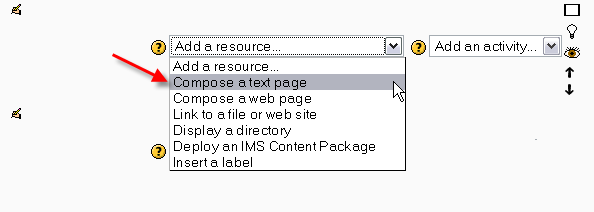Text page
From MoodleDocs
A Text page resource is a simple page written using plain text. Text pages aren't pretty, but they're a good place to put some information or instructions.
Text page set-up
- From the course main page, click the "Add a resource..." drop-down menu within the topic you wish to add a text page
- You'll be taken to a page labelled "Adding a new Resource to topic x."
- You must type a Name for the text page. This is what your students will click on, so have it make some sense.
- Add a summary (optional). The summary is displayed on the Resources index page.
- Type your text in the Full text box. You can paste text from MS Word or any other location. A number of formatting options are available to help turn your plain text into nice-looking web pages.
- Choose whether you want this resource to open in the same window or a new one. If you choose New Window, you can choose what attributes the new window will have. Make sure you allow the window to be resized and scrolled, otherwise your students might not be able to read the bottom of the page!
- Choose if you want to hide or show this to students.
- Once you've made your choices, click on the "Save Changes" button. You will be see a preview of what your new resource looks like.