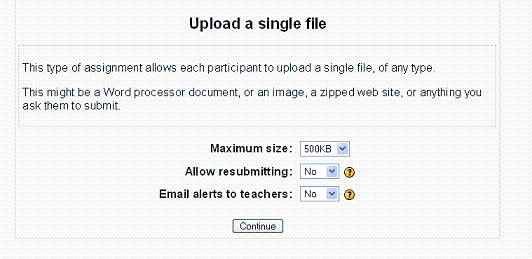Aufgaben-Einstellungen (vor 1.7): Unterschied zwischen den Versionen
| Zeile 30: | Zeile 30: | ||
This setting specifies the maximum size of the file which the students can upload as their submission. If your learners are uploading word processing documents or spreadsheets, typically you only need to allow for a few megabytes. If your learners are submitting multimedia projects or other files with many images or audio clips, then the space allowed will need to be larger. | This setting specifies the maximum size of the file which the students can upload as their submission. If your learners are uploading word processing documents or spreadsheets, typically you only need to allow for a few megabytes. If your learners are submitting multimedia projects or other files with many images or audio clips, then the space allowed will need to be larger. | ||
==Comment inline== | ==Eingearbeiteter Kommentar (Comment inline)== | ||
(This option is relevant only for assignments of the "Online text" type) | (This option is relevant only for assignments of the "Online text" type) | ||
Version vom 26. Oktober 2008, 14:43 Uhr
![]() Diese Seite ist noch nicht vollständig übersetzt.
Diese Seite ist noch nicht vollständig übersetzt.
Übersetzung in Arbeit...
Siehe en:Assignment details
Im zweiten Schritt zur Einstellung von Aufgaben (dies betrifft Moodle in den Versionen vor 1.7), können Sie in Abhängigkeit des gewählten Aufgabentyps folgende Parameter definieren:
Erneutes Einreichen erlauben (Allow resubmitting)
(This option is not relevant for offline assignments.)
By default, students cannot resubmit assignments once the teacher has graded them.
If you turn this option on, then students will be allowed to resubmit assignments after they have been graded (for you to re-grade). This may be useful if the teacher wants to encourage students to do better work in an iterative process. For example, you can allow learners to begin their work at one time and come back and finish or edit it later. Or, if you assess the learner’s work and make suggestions for revisions, the learner can come back and make those changes.
Alternatively, not allowing a learner to resubmit can be a valuable tool for assessment. An instructor can set a short window of availability and not allow the learner to come back and edit for a snapshot of a learner’s writing ability.
E-Mail Benachrichtigungen an Trainer (Email alerts to teachers)
(This option is not relevant for offline assignments.)
If enabled, then teachers are alerted with a short email whenever students add or update an assignment submission.
Only teachers who are able to grade the particular submission are notified. So, for example, if the course uses separate groups, then teachers restricted to particular groups won't receive any notices about students in other groups.
Maximale Größe (Maximum size)
(This option is relevant only for assignments of the "Upload a single file" type)
This setting specifies the maximum size of the file which the students can upload as their submission. If your learners are uploading word processing documents or spreadsheets, typically you only need to allow for a few megabytes. If your learners are submitting multimedia projects or other files with many images or audio clips, then the space allowed will need to be larger.
Eingearbeiteter Kommentar (Comment inline)
(This option is relevant only for assignments of the "Online text" type)
If this option is selected, then the original submission will be copied into the feedback comment field during grading, making it easier to comment inline (using a different colour, perhaps) or to edit the original text. Of course even if the teacher makes inline comments and changes, the student's original submission is kept intact.
If inline comments are not permitted, then the instructor will see the learner’s submission and a separate area for making comments.